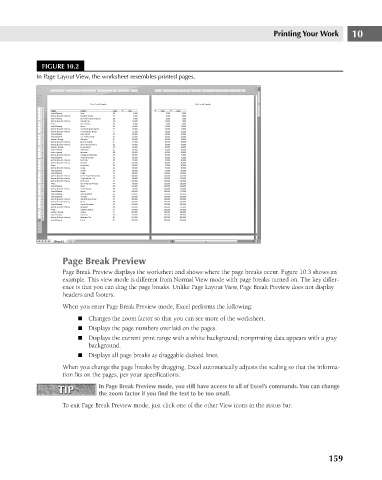Page 202 - Excel 2007 Bible
P. 202
14_044039 ch10.qxp 11/21/06 11:03 AM Page 159
FIGURE 10.2
In Page Layout View, the worksheet resembles printed pages.
Page Break Preview Printing Your Work 10
Page Break Preview displays the worksheet and shows where the page breaks occur. Figure 10.3 shows an
example. This view mode is different from Normal View mode with page breaks turned on. The key differ-
ence is that you can drag the page breaks. Unlike Page Layout View, Page Break Preview does not display
headers and footers.
When you enter Page Break Preview mode, Excel performs the following:
n Changes the zoom factor so that you can see more of the worksheet.
n Displays the page numbers overlaid on the pages.
n Displays the current print range with a white background; nonprinting data appears with a gray
background.
n Displays all page breaks as draggable dashed lines.
When you change the page breaks by dragging, Excel automatically adjusts the scaling so that the informa-
tion fits on the pages, per your specifications.
TIP In Page Break Preview mode, you still have access to all of Excel’s commands. You can change
TIP
the zoom factor if you find the text to be too small.
To exit Page Break Preview mode, just click one of the other View icons in the status bar.
159