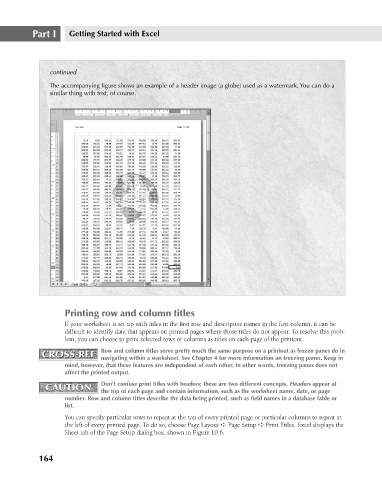Page 207 - Excel 2007 Bible
P. 207
14_044039 ch10.qxp 11/21/06 11:03 AM Page 164
Part I
Getting Started with Excel
continued
The accompanying figure shows an example of a header image (a globe) used as a watermark. You can do a
similar thing with text, of course.
Printing row and column titles
If your worksheet is set up with titles in the first row and descriptive names in the first column, it can be
difficult to identify data that appears on printed pages where those titles do not appear. To resolve this prob-
lem, you can choose to print selected rows or columns as titles on each page of the printout.
CROSS-REF Row and column titles serve pretty much the same purpose on a printout as frozen panes do in
CROSS-REF
navigating within a worksheet. See Chapter 4 for more information on freezing panes. Keep in
mind, however, that these features are independent of each other. In other words, freezing panes does not
affect the printed output.
CAUTION Don’t confuse print titles with headers; these are two different concepts. Headers appear at
CAUTION
the top of each page and contain information, such as the worksheet name, date, or page
number. Row and column titles describe the data being printed, such as field names in a database table or
list.
You can specify particular rows to repeat at the top of every printed page or particular columns to repeat at
the left of every printed page. To do so, choose Page Layout ➪ Page Setup ➪ Print Titles. Excel displays the
Sheet tab of the Page Setup dialog box, shown in Figure 10.6.
164