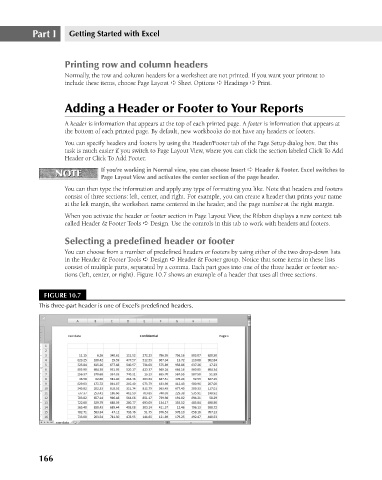Page 209 - Excel 2007 Bible
P. 209
14_044039 ch10.qxp 11/21/06 11:03 AM Page 166
Part I
Getting Started with Excel
Printing row and column headers
Normally, the row and column headers for a worksheet are not printed. If you want your printout to
include these items, choose Page Layout ➪ Sheet Options ➪ Headings ➪ Print.
Adding a Header or Footer to Your Reports
A header is information that appears at the top of each printed page. A footer is information that appears at
the bottom of each printed page. By default, new workbooks do not have any headers or footers.
You can specify headers and footers by using the Header/Footer tab of the Page Setup dialog box. But this
task is much easier if you switch to Page Layout View, where you can click the section labeled Click To Add
Header or Click To Add Footer.
If you’re working in Normal view, you can choose Insert ➪ Header & Footer. Excel switches to
NOTE
NOTE
Page Layout View and activates the center section of the page header.
You can then type the information and apply any type of formatting you like. Note that headers and footers
consist of three sections: left, center, and right. For example, you can create a header that prints your name
at the left margin, the worksheet name centered in the header, and the page number at the right margin.
When you activate the header or footer section in Page Layout View, the Ribbon displays a new context tab
called Header & Footer Tools ➪ Design. Use the controls in this tab to work with headers and footers.
Selecting a predefined header or footer
You can choose from a number of predefined headers or footers by using either of the two drop-down lists
in the Header & Footer Tools ➪ Design ➪ Header & Footer group. Notice that some items in these lists
consist of multiple parts, separated by a comma. Each part goes into one of the three header or footer sec-
tions (left, center, or right). Figure 10.7 shows an example of a header that uses all three sections.
FIGURE 10.7
This three-part header is one of Excel’s predefined headers.
166