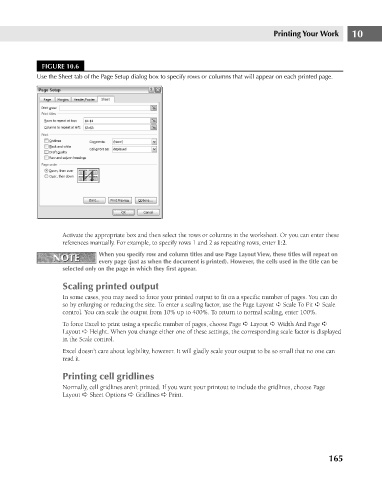Page 208 - Excel 2007 Bible
P. 208
14_044039 ch10.qxp 11/21/06 11:03 AM Page 165
Printing Your Work
FIGURE 10.6
Use the Sheet tab of the Page Setup dialog box to specify rows or columns that will appear on each printed page.
Activate the appropriate box and then select the rows or columns in the worksheet. Or you can enter these 10
references manually. For example, to specify rows 1 and 2 as repeating rows, enter 1:2.
NOTE When you specify row and column titles and use Page Layout View, these titles will repeat on
NOTE
every page (just as when the document is printed). However, the cells used in the title can be
selected only on the page in which they first appear.
Scaling printed output
In some cases, you may need to force your printed output to fit on a specific number of pages. You can do
so by enlarging or reducing the size. To enter a scaling factor, use the Page Layout ➪ Scale To Fit ➪ Scale
control. You can scale the output from 10% up to 400%. To return to normal scaling, enter 100%.
To force Excel to print using a specific number of pages, choose Page ➪ Layout ➪ Width And Page ➪
Layout ➪ Height. When you change either one of these settings, the corresponding scale factor is displayed
in the Scale control.
Excel doesn’t care about legibility, however. It will gladly scale your output to be so small that no one can
read it.
Printing cell gridlines
Normally, cell gridlines aren’t printed. If you want your printout to include the gridlines, choose Page
Layout ➪ Sheet Options ➪ Gridlines ➪ Print.
165