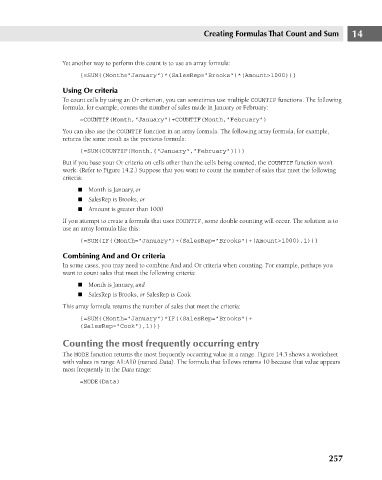Page 300 - Excel 2007 Bible
P. 300
19_044039 ch14.qxp 11/21/06 11:06 AM Page 257
Yet another way to perform this count is to use an array formula:
{=SUM((Month=”January”)*(SalesRep=”Brooks”)*(Amount>1000))}
Using Or criteria
To count cells by using an Or criterion, you can sometimes use multiple COUNTIF functions. The following
formula, for example, counts the number of sales made in January or February:
=COUNTIF(Month,”January”)+COUNTIF(Month,”February”)
You can also use the COUNTIF function in an array formula. The following array formula, for example,
returns the same result as the previous formula:
{=SUM(COUNTIF(Month,{“January”,”February”}))}
But if you base your Or criteria on cells other than the cells being counted, the COUNTIF function won’t
work. (Refer to Figure 14.2.) Suppose that you want to count the number of sales that meet the following
criteria:
n Month is January, or
n SalesRep is Brooks, or
n Amount is greater than 1000 Creating Formulas That Count and Sum 14
If you attempt to create a formula that uses COUNTIF, some double counting will occur. The solution is to
use an array formula like this:
{=SUM(IF((Month=”January”)+(SalesRep=”Brooks”)+(Amount>1000),1))}
Combining And and Or criteria
In some cases, you may need to combine And and Or criteria when counting. For example, perhaps you
want to count sales that meet the following criteria:
n Month is January, and
n SalesRep is Brooks, or SalesRep is Cook
This array formula returns the number of sales that meet the criteria:
{=SUM((Month=”January”)*IF((SalesRep=”Brooks”)+
(SalesRep=”Cook”),1))}
Counting the most frequently occurring entry
The MODE function returns the most frequently occurring value in a range. Figure 14.3 shows a worksheet
with values in range A1:A10 (named Data). The formula that follows returns 10 because that value appears
most frequently in the Data range:
=MODE(Data)
257