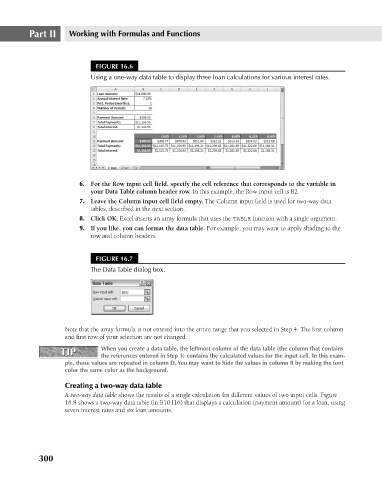Page 343 - Excel 2007 Bible
P. 343
21_044039 ch16.qxp 11/21/06 11:07 AM Page 300
Part II
Working with Formulas and Functions
FIGURE 16.6
Using a one-way data table to display three loan calculations for various interest rates.
6. For the Row input cell field, specify the cell reference that corresponds to the variable in
your Data Table column header row. In this example, the Row input cell is B2.
7. Leave the Column input cell field empty. The Column input field is used for two-way data
tables, described in the next section.
8. Click OK. Excel inserts an array formula that uses the TABLE function with a single argument.
9. If you like, you can format the data table. For example, you may want to apply shading to the
row and column headers.
FIGURE 16.7
The Data Table dialog box.
Note that the array formula is not entered into the entire range that you selected in Step 4. The first column
and first row of your selection are not changed.
TIP When you create a data table, the leftmost column of the data table (the column that contains
TIP
the references entered in Step 3) contains the calculated values for the input cell. In this exam-
ple, those values are repeated in column D. You may want to hide the values in column B by making the font
color the same color as the background.
Creating a two-way data table
A two-way data table shows the results of a single calculation for different values of two input cells. Figure
16.8 shows a two-way data table (in B10:I16) that displays a calculation (payment amount) for a loan, using
seven interest rates and six loan amounts.
300