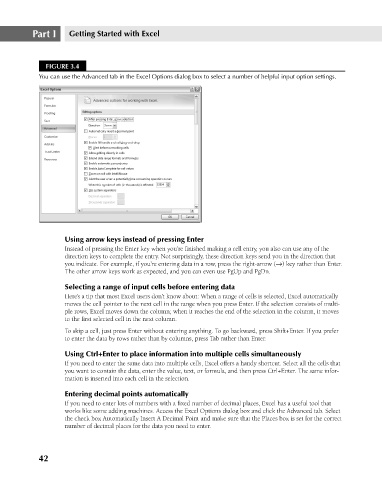Page 85 - Excel 2007 Bible
P. 85
07_044039 ch03.qxp 11/21/06 10:55 AM Page 42
Part I
Getting Started with Excel
FIGURE 3.4
You can use the Advanced tab in the Excel Options dialog box to select a number of helpful input option settings.
Using arrow keys instead of pressing Enter
Instead of pressing the Enter key when you’re finished making a cell entry, you also can use any of the
direction keys to complete the entry. Not surprisingly, these direction keys send you in the direction that
you indicate. For example, if you’re entering data in a row, press the right-arrow (→) key rather than Enter.
The other arrow keys work as expected, and you can even use PgUp and PgDn.
Selecting a range of input cells before entering data
Here’s a tip that most Excel users don’t know about: When a range of cells is selected, Excel automatically
moves the cell pointer to the next cell in the range when you press Enter. If the selection consists of multi-
ple rows, Excel moves down the column; when it reaches the end of the selection in the column, it moves
to the first selected cell in the next column.
To skip a cell, just press Enter without entering anything. To go backward, press Shift+Enter. If you prefer
to enter the data by rows rather than by columns, press Tab rather than Enter.
Using Ctrl+Enter to place information into multiple cells simultaneously
If you need to enter the same data into multiple cells, Excel offers a handy shortcut. Select all the cells that
you want to contain the data, enter the value, text, or formula, and then press Ctrl+Enter. The same infor-
mation is inserted into each cell in the selection.
Entering decimal points automatically
If you need to enter lots of numbers with a fixed number of decimal places, Excel has a useful tool that
works like some adding machines. Access the Excel Options dialog box and click the Advanced tab. Select
the check box Automatically Insert A Decimal Point and make sure that the Places box is set for the correct
number of decimal places for the data you need to enter.
42