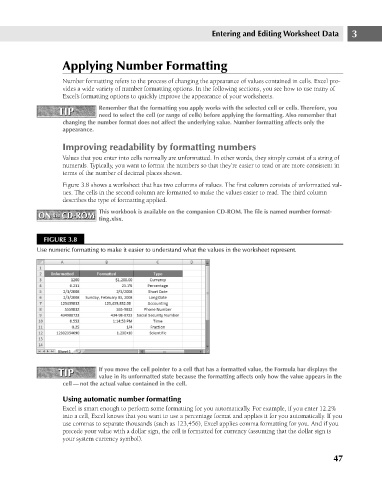Page 90 - Excel 2007 Bible
P. 90
07_044039 ch03.qxp 11/21/06 10:55 AM Page 47
Entering and Editing Worksheet Data
Applying Number Formatting
Number formatting refers to the process of changing the appearance of values contained in cells. Excel pro-
vides a wide variety of number formatting options. In the following sections, you see how to use many of
Excel’s formatting options to quickly improve the appearance of your worksheets.
Remember that the formatting you apply works with the selected cell or cells. Therefore, you
TIP
TIP
need to select the cell (or range of cells) before applying the formatting. Also remember that
changing the number format does not affect the underlying value. Number formatting affects only the
appearance.
Improving readability by formatting numbers
Values that you enter into cells normally are unformatted. In other words, they simply consist of a string of
numerals. Typically, you want to format the numbers so that they’re easier to read or are more consistent in
terms of the number of decimal places shown.
Figure 3.8 shows a worksheet that has two columns of values. The first column consists of unformatted val-
ues. The cells in the second column are formatted to make the values easier to read. The third column
describes the type of formatting applied.
This workbook is available on the companion CD-ROM. The file is named number format- 3
ON the CD-ROM ting.xlsx.
ON the CD-ROM
FIGURE 3.8
Use numeric formatting to make it easier to understand what the values in the worksheet represent.
TIP If you move the cell pointer to a cell that has a formatted value, the Formula bar displays the
TIP
value in its unformatted state because the formatting affects only how the value appears in the
cell — not the actual value contained in the cell.
Using automatic number formatting
Excel is smart enough to perform some formatting for you automatically. For example, if you enter 12.2%
into a cell, Excel knows that you want to use a percentage format and applies it for you automatically. If you
use commas to separate thousands (such as 123,456), Excel applies comma formatting for you. And if you
precede your value with a dollar sign, the cell is formatted for currency (assuming that the dollar sign is
your system currency symbol).
47