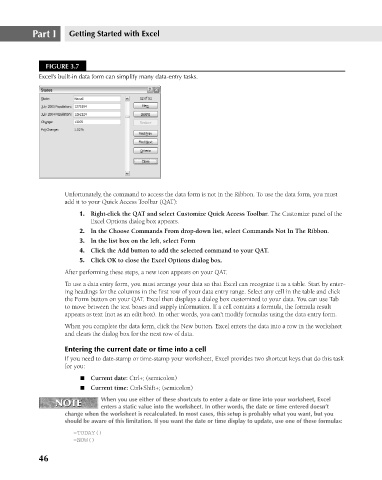Page 89 - Excel 2007 Bible
P. 89
07_044039 ch03.qxp 11/21/06 10:55 AM Page 46
Part I
Getting Started with Excel
FIGURE 3.7
Excel’s built-in data form can simplify many data-entry tasks.
Unfortunately, the command to access the data form is not in the Ribbon. To use the data form, you must
add it to your Quick Access Toolbar (QAT):
1. Right-click the QAT and select Customize Quick Access Toolbar. The Customize panel of the
Excel Options dialog box appears.
2. In the Choose Commands From drop-down list, select Commands Not In The Ribbon.
3. In the list box on the left, select Form
4. Click the Add button to add the selected command to your QAT.
5. Click OK to close the Excel Options dialog box.
After performing these steps, a new icon appears on your QAT.
To use a data entry form, you must arrange your data so that Excel can recognize it as a table. Start by enter-
ing headings for the columns in the first row of your data entry range. Select any cell in the table and click
the Form button on your QAT. Excel then displays a dialog box customized to your data. You can use Tab
to move between the text boxes and supply information. If a cell contains a formula, the formula result
appears as text (not as an edit box). In other words, you can’t modify formulas using the data entry form.
When you complete the data form, click the New button. Excel enters the data into a row in the worksheet
and clears the dialog box for the next row of data.
Entering the current date or time into a cell
If you need to date-stamp or time-stamp your worksheet, Excel provides two shortcut keys that do this task
for you:
n Current date: Ctrl+; (semicolon)
n Current time: Ctrl+Shift+; (semicolon)
NOTE
NOTE When you use either of these shortcuts to enter a date or time into your worksheet, Excel
enters a static value into the worksheet. In other words, the date or time entered doesn’t
change when the worksheet is recalculated. In most cases, this setup is probably what you want, but you
should be aware of this limitation. If you want the date or time display to update, use one of these formulas:
=TODAY()
=NOW()
46