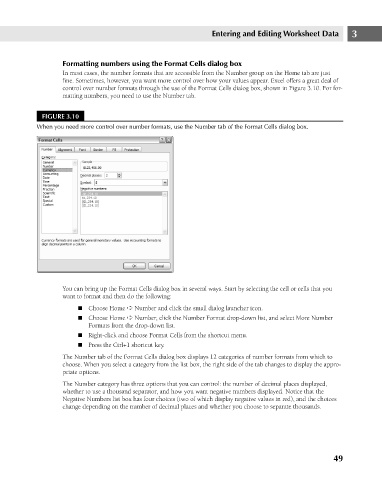Page 92 - Excel 2007 Bible
P. 92
07_044039 ch03.qxp 11/21/06 10:55 AM Page 49
Entering and Editing Worksheet Data
Formatting numbers using the Format Cells dialog box
In most cases, the number formats that are accessible from the Number group on the Home tab are just
fine. Sometimes, however, you want more control over how your values appear. Excel offers a great deal of
control over number formats through the use of the Format Cells dialog box, shown in Figure 3.10. For for-
matting numbers, you need to use the Number tab.
FIGURE 3.10
When you need more control over number formats, use the Number tab of the Format Cells dialog box.
You can bring up the Format Cells dialog box in several ways. Start by selecting the cell or cells that you 3
want to format and then do the following:
n Choose Home ➪ Number and click the small dialog launcher icon.
n Choose Home ➪ Number, click the Number Format drop-down list, and select More Number
Formats from the drop-down list.
n Right-click and choose Format Cells from the shortcut menu.
n Press the Ctrl+1 shortcut key.
The Number tab of the Format Cells dialog box displays 12 categories of number formats from which to
choose. When you select a category from the list box, the right side of the tab changes to display the appro-
priate options.
The Number category has three options that you can control: the number of decimal places displayed,
whether to use a thousand separator, and how you want negative numbers displayed. Notice that the
Negative Numbers list box has four choices (two of which display negative values in red), and the choices
change depending on the number of decimal places and whether you choose to separate thousands.
49