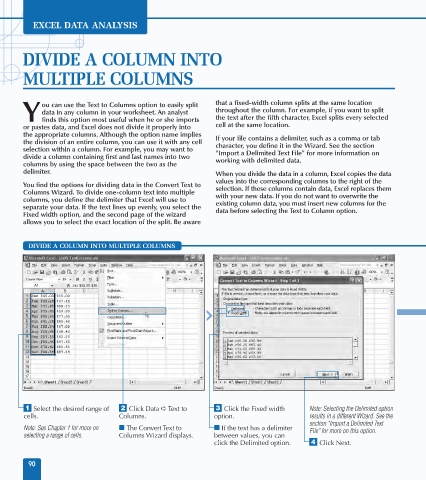Page 104 - Excel Data Analysis
P. 104
06 537547 Ch05.qxd 3/4/03 12:11 PM Page 90
EXCEL DATA ANALYSIS
DIVIDE A COLUMN INTO
MULTIPLE COLUMNS
ou can use the Text to Columns option to easily split that a fixed-width column splits at the same location
data in any column in your worksheet. An analyst throughout the column. For example, if you want to split
Y finds this option most useful when he or she imports the text after the fifth character, Excel splits every selected
or pastes data, and Excel does not divide it properly into cell at the same location.
the appropriate columns. Although the option name implies If your file contains a delimiter, such as a comma or tab
the division of an entire column, you can use it with any cell character, you define it in the Wizard. See the section
selection within a column. For example, you may want to "Import a Delimited Text File" for more information on
divide a column containing first and last names into two working with delimited data.
columns by using the space between the two as the
delimiter. When you divide the data in a column, Excel copies the data
values into the corresponding columns to the right of the
You find the options for dividing data in the Convert Text to selection. If these columns contain data, Excel replaces them
Columns Wizard. To divide one-column text into multiple with your new data. If you do not want to overwrite the
columns, you define the delimiter that Excel will use to existing column data, you must insert new columns for the
separate your data. If the text lines up evenly, you select the data before selecting the Text to Column option.
Fixed width option, and the second page of the wizard
allows you to select the exact location of the split. Be aware
DIVIDE A COLUMN INTO MULTIPLE COLUMNS
⁄ Select the desired range of ¤ Click Data ➪ Text to ‹ Click the Fixed width Note: Selecting the Delimited option
cells. Columns. option. results in a different Wizard. See the
section "Import a Delimited Text
Note: See Chapter 1 for more on ■ The Convert Text to ■ If the text has a delimiter File" for more on this option.
selecting a range of cells. Columns Wizard displays. between values, you can
click the Delimited option. › Click Next.
90