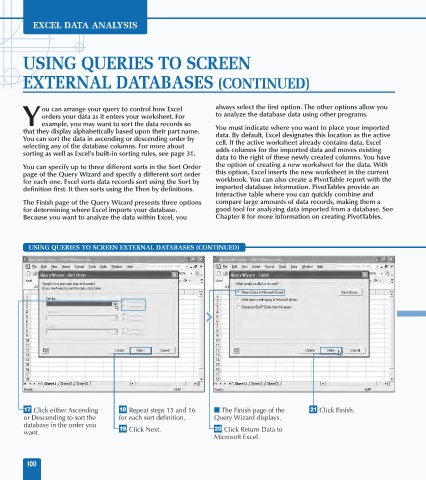Page 114 - Excel Data Analysis
P. 114
06 537547 Ch05.qxd 3/4/03 12:11 PM Page 100
EXCEL DATA ANALYSIS
USING QUERIES TO SCREEN
EXTERNAL DATABASES (CONTINUED)
ou can arrange your query to control how Excel always select the first option. The other options allow you
orders your data as it enters your worksheet. For to analyze the database data using other programs.
Y example, you may want to sort the data records so You must indicate where you want to place your imported
that they display alphabetically based upon their part name. data. By default, Excel designates this location as the active
You can sort the data in ascending or descending order by cell. If the active worksheet already contains data, Excel
selecting any of the database columns. For more about adds columns for the imported data and moves existing
sorting as well as Excel's built-in sorting rules, see page 31.
data to the right of these newly created columns. You have
You can specify up to three different sorts in the Sort Order the option of creating a new worksheet for the data. With
page of the Query Wizard and specify a different sort order this option, Excel inserts the new worksheet in the current
for each one. Excel sorts data records sort using the Sort by workbook. You can also create a PivotTable report with the
definition first. It then sorts using the Then by definitions. imported database information. PivotTables provide an
interactive table where you can quickly combine and
The Finish page of the Query Wizard presents three options compare large amounts of data records, making them a
for determining where Excel imports your database. good tool for analyzing data imported from a database. See
Because you want to analyze the data within Excel, you Chapter 8 for more information on creating PivotTables.
USING QUERIES TO SCREEN EXTERNAL DATABASES (CONTINUED)
∞ Click either Ascending § Repeat steps 15 and 16 ■ The Finish page of the ª Click Finish.
or Descending to sort the for each sort definition. Query Wizard displays.
database in the order you
want. ¶ Click Next. • Click Return Data to
Microsoft Excel.
100