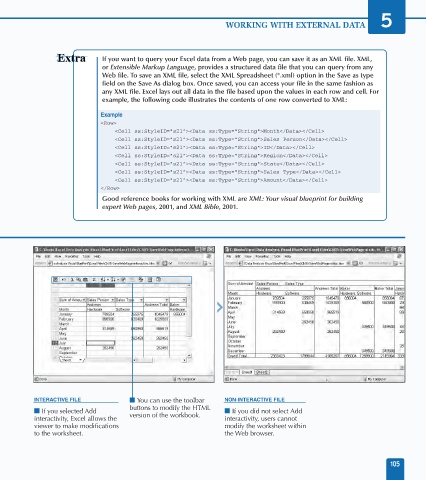Page 119 - Excel Data Analysis
P. 119
06 537547 Ch05.qxd 3/4/03 12:11 PM Page 105
WORKING WITH EXTERNAL DATA 5
If you want to query your Excel data from a Web page, you can save it as an XML file. XML,
or Extensible Markup Language, provides a structured data file that you can query from any
Web file. To save an XML file, select the XML Spreadsheet (*.xml) option in the Save as type
field on the Save As dialog box. Once saved, you can access your file in the same fashion as
any XML file. Excel lays out all data in the file based upon the values in each row and cell. For
example, the following code illustrates the contents of one row converted to XML:
Example
<Row>
<Cell ss:StyleID="s21"><Data ss:Type="String">Month</Data></Cell>
<Cell ss:StyleID="s21"><Data ss:Type="String">Sales Person</Data></Cell>
<Cell ss:StyleID="s21"><Data ss:Type="String">ID</Data></Cell>
<Cell ss:StyleID="s21"><Data ss:Type="String">Region</Data></Cell>
<Cell ss:StyleID="s21"><Data ss:Type="String">State</Data></Cell>
<Cell ss:StyleID="s21"><Data ss:Type="String">Sales Type</Data></Cell>
<Cell ss:StyleID="s21"><Data ss:Type="String">Amount</Data></Cell>
</Row>
Good reference books for working with XML are XML: Your visual blueprint for building
expert Web pages, 2001, and XML Bible, 2001.
INTERACTIVE FILE ■ You can use the toolbar NON-INTERACTIVE FILE
buttons to modify the HTML
■ If you selected Add version of the workbook. ■ If you did not select Add
interactivity, Excel allows the interactivity, users cannot
viewer to make modifications modify the worksheet within
to the worksheet. the Web browser.
105