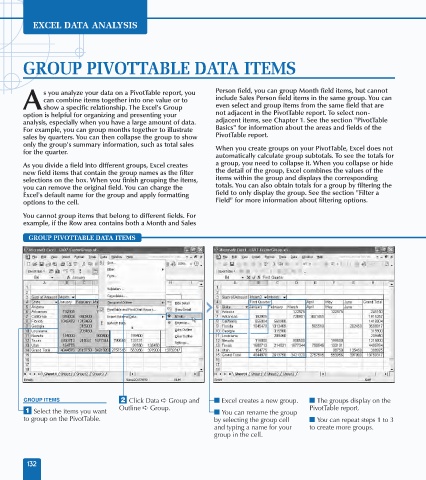Page 146 - Excel Data Analysis
P. 146
08 537547 Ch07.qxd 3/4/03 12:07 PM Page 132
EXCEL DATA ANALYSIS
GROUP PIVOTTABLE DATA ITEMS
s you analyze your data on a PivotTable report, you Person field, you can group Month field items, but cannot
can combine items together into one value or to include Sales Person field items in the same group. You can
A show a specific relationship. The Excel's Group even select and group items from the same field that are
option is helpful for organizing and presenting your not adjacent in the PivotTable report. To select non-
analysis, especially when you have a large amount of data. adjacent items, see Chapter 1. See the section "PivotTable
For example, you can group months together to illustrate Basics" for information about the areas and fields of the
sales by quarters. You can then collapse the group to show PivotTable report.
only the group's summary information, such as total sales When you create groups on your PivotTable, Excel does not
for the quarter.
automatically calculate group subtotals. To see the totals for
As you divide a field into different groups, Excel creates a group, you need to collapse it. When you collapse or hide
new field items that contain the group names as the filter the detail of the group, Excel combines the values of the
selections on the box. When you finish grouping the items, items within the group and displays the corresponding
you can remove the original field. You can change the totals. You can also obtain totals for a group by filtering the
Excel's default name for the group and apply formatting field to only display the group. See the section "Filter a
options to the cell. Field" for more information about filtering options.
You cannot group items that belong to different fields. For
example, if the Row area contains both a Month and Sales
GROUP PIVOTTABLE DATA ITEMS
GROUP ITEMS ¤ Click Data ➪ Group and ■ Excel creates a new group. ■ The groups display on the
Outline ➪ Group. PivotTable report.
⁄ Select the items you want ■ You can rename the group
to group on the PivotTable. by selecting the group cell ■ You can repeat steps 1 to 3
and typing a name for your to create more groups.
group in the cell.
132