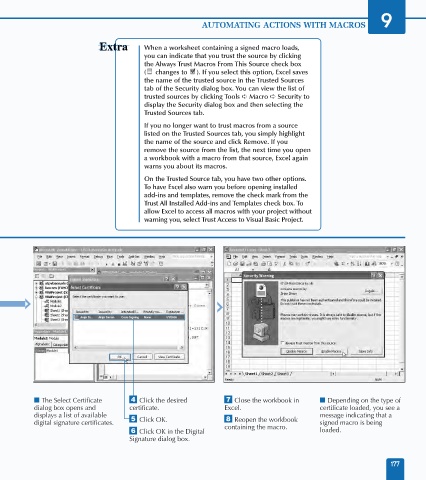Page 191 - Excel Data Analysis
P. 191
10 537547 Ch09.qxd 3/4/03 12:13 PM Page 177
AUTOMATING ACTIONS WITH MACROS 9
When a worksheet containing a signed macro loads,
you can indicate that you trust the source by clicking
the Always Trust Macros From This Source check box
( changes to ). If you select this option, Excel saves
the name of the trusted source in the Trusted Sources
tab of the Security dialog box. You can view the list of
trusted sources by clicking Tools ➪ Macro ➪ Security to
display the Security dialog box and then selecting the
Trusted Sources tab.
If you no longer want to trust macros from a source
listed on the Trusted Sources tab, you simply highlight
the name of the source and click Remove. If you
remove the source from the list, the next time you open
a workbook with a macro from that source, Excel again
warns you about its macros.
On the Trusted Source tab, you have two other options.
To have Excel also warn you before opening installed
add-ins and templates, remove the check mark from the
Trust All Installed Add-ins and Templates check box. To
allow Excel to access all macros with your project without
warning you, select Trust Access to Visual Basic Project.
Jinjer Si... Jinjer Simon Code Signing None 1/1/2008
■ The Select Certificate › Click the desired ‡ Close the workbook in ■ Depending on the type of
dialog box opens and certificate. Excel. certificate loaded, you see a
displays a list of available message indicating that a
digital signature certificates. ˇ Click OK. ° Reopen the workbook signed macro is being
containing the macro.
Á Click OK in the Digital loaded.
Signature dialog box.
177