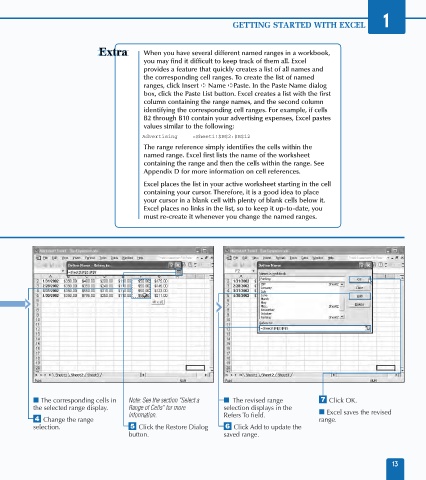Page 27 - Excel Data Analysis
P. 27
02 537547 Ch01.qxd 3/4/03 11:45 AM Page 13
GETTING STARTED WITH EXCEL 1
When you have several different named ranges in a workbook,
you may find it difficult to keep track of them all. Excel
provides a feature that quickly creates a list of all names and
the corresponding cell ranges. To create the list of named
ranges, click Insert ➪ Name ➪Paste. In the Paste Name dialog
box, click the Paste List button. Excel creates a list with the first
column containing the range names, and the second column
identifying the corresponding cell ranges. For example, if cells
B2 through B10 contain your advertising expenses, Excel pastes
values similar to the following:
Advertising =Sheet1!$B$2:$B$12
The range reference simply identifies the cells within the
named range. Excel first lists the name of the worksheet
containing the range and then the cells within the range. See
Appendix D for more information on cell references.
Excel places the list in your active worksheet starting in the cell
containing your cursor. Therefore, it is a good idea to place
your cursor in a blank cell with plenty of blank cells below it.
Excel places no links in the list, so to keep it up-to-date, you
must re-create it whenever you change the named ranges.
■ The corresponding cells in Note: See the section "Select a ■ The revised range ‡ Click OK.
the selected range display. Range of Cells" for more selection displays in the
information. Refers To field. ■ Excel saves the revised
› Change the range range.
selection. ˇ Click the Restore Dialog Á Click Add to update the
button. saved range.
13