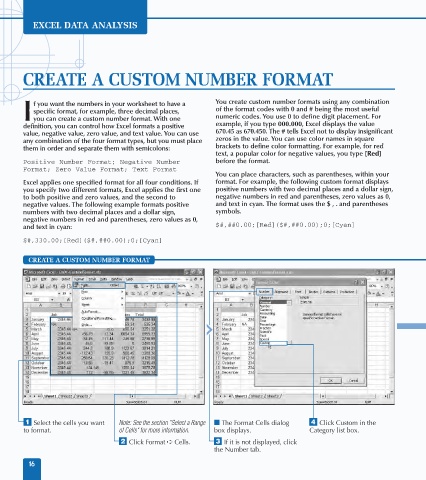Page 30 - Excel Data Analysis
P. 30
02 537547 Ch01.qxd 3/4/03 11:45 AM Page 16
EXCEL DATA ANALYSIS
CREATE A CUSTOM NUMBER FORMAT
f you want the numbers in your worksheet to have a You create custom number formats using any combination
specific format, for example, three decimal places, of the format codes with 0 and # being the most useful
I you can create a custom number format. With one numeric codes. You use 0 to define digit placement. For
definition, you can control how Excel formats a positive example, if you type 000.000, Excel displays the value
value, negative value, zero value, and text value. You can use 670.45 as 670.450. The # tells Excel not to display insignificant
any combination of the four format types, but you must place zeros in the value. You can use color names in square
them in order and separate them with semicolons: brackets to define color formatting. For example, for red
text, a popular color for negative values, you type [Red]
Positive Number Format; Negative Number before the format.
Format; Zero Value Format; Text Format
You can place characters, such as parentheses, within your
Excel applies one specified format for all four conditions. If format. For example, the following custom format displays
you specify two different formats, Excel applies the first one positive numbers with two decimal places and a dollar sign,
to both positive and zero values, and the second to negative numbers in red and parentheses, zero values as 0,
negative values. The following example formats positive and text in cyan. The format uses the $ , . and parentheses
numbers with two decimal places and a dollar sign, symbols.
negative numbers in red and parentheses, zero values as 0,
and text in cyan: $#,##0.00;[Red]($#,##0.00);0;[Cyan]
$#,330.00;[Red]($#,##0.00);0;[Cyan]
CREATE A CUSTOM NUMBER FORMAT
General
⁄ Select the cells you want Note: See the section "Select a Range ■ The Format Cells dialog › Click Custom in the
to format. of Cells" for more information. box displays. Category list box.
¤ Click Format ➪ Cells. ‹ If it is not displayed, click
the Number tab.
16