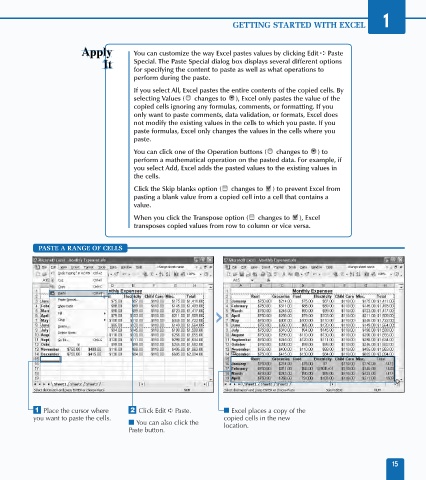Page 29 - Excel Data Analysis
P. 29
02 537547 Ch01.qxd 3/4/03 11:45 AM Page 15
GETTING STARTED WITH EXCEL 1
You can customize the way Excel pastes values by clicking Edit ➪ Paste
Special. The Paste Special dialog box displays several different options
for specifying the content to paste as well as what operations to
perform during the paste.
If you select All, Excel pastes the entire contents of the copied cells. By
selecting Values ( changes to ), Excel only pastes the value of the
copied cells ignoring any formulas, comments, or formatting. If you
only want to paste comments, data validation, or formats, Excel does
not modify the existing values in the cells to which you paste. If you
paste formulas, Excel only changes the values in the cells where you
paste.
You can click one of the Operation buttons ( changes to ) to
perform a mathematical operation on the pasted data. For example, if
you select Add, Excel adds the pasted values to the existing values in
the cells.
Click the Skip blanks option ( changes to ) to prevent Excel from
pasting a blank value from a copied cell into a cell that contains a
value.
When you click the Transpose option ( changes to ), Excel
transposes copied values from row to column or vice versa.
PASTE A RANGE OF CELLS
⁄ Place the cursor where ¤ Click Edit ➪ Paste. ■ Excel places a copy of the
you want to paste the cells. copied cells in the new
■ You can also click the location.
Paste button.
15