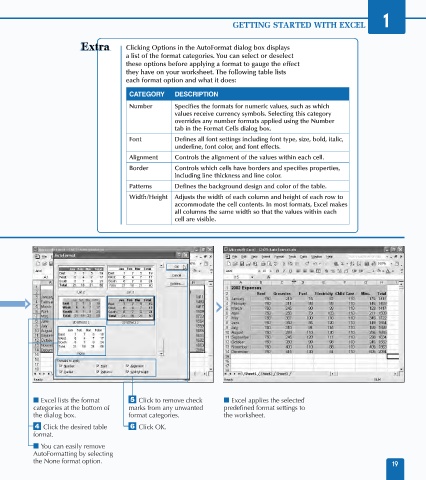Page 33 - Excel Data Analysis
P. 33
02 537547 Ch01.qxd 3/4/03 11:45 AM Page 19
GETTING STARTED WITH EXCEL 1
Clicking Options in the AutoFormat dialog box displays
a list of the format categories. You can select or deselect
these options before applying a format to gauge the effect
they have on your worksheet. The following table lists
each format option and what it does:
CATEGORY DESCRIPTION
Number Specifies the formats for numeric values, such as which
values receive currency symbols. Selecting this category
overrides any number formats applied using the Number
tab in the Format Cells dialog box.
Font Defines all font settings including font type, size, bold, italic,
underline, font color, and font effects.
Alignment Controls the alignment of the values within each cell.
Border Controls which cells have borders and specifies properties,
including line thickness and line color.
Patterns Defines the background design and color of the table.
Width/Height Adjusts the width of each column and height of each row to
accommodate the cell contents. In most formats, Excel makes
all columns the same width so that the values within each
cell are visible.
■ Excel lists the format ˇ Click to remove check ■ Excel applies the selected
categories at the bottom of marks from any unwanted predefined format settings to
the dialog box. format categories. the worksheet.
› Click the desired table Á Click OK.
format.
■ You can easily remove
AutoFormatting by selecting
the None format option.
19