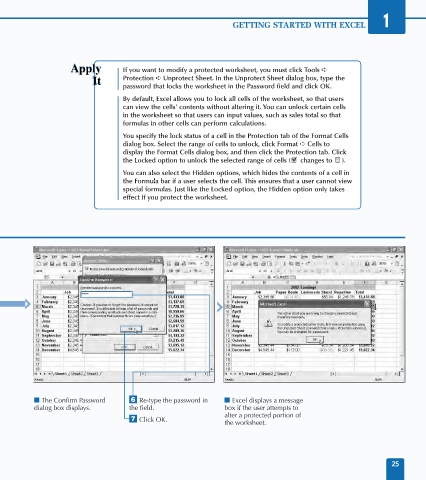Page 39 - Excel Data Analysis
P. 39
02 537547 Ch01.qxd 3/4/03 11:45 AM Page 25
GETTING STARTED WITH EXCEL 1
If you want to modify a protected worksheet, you must click Tools ➪
Protection ➪ Unprotect Sheet. In the Unprotect Sheet dialog box, type the
password that locks the worksheet in the Password field and click OK.
By default, Excel allows you to lock all cells of the worksheet, so that users
can view the cells' contents without altering it. You can unlock certain cells
in the worksheet so that users can input values, such as sales total so that
formulas in other cells can perform calculations.
You specify the lock status of a cell in the Protection tab of the Format Cells
dialog box. Select the range of cells to unlock, click Format ➪ Cells to
display the Format Cells dialog box, and then click the Protection tab. Click
the Locked option to unlock the selected range of cells ( changes to ).
You can also select the Hidden options, which hides the contents of a cell in
the Formula bar if a user selects the cell. This ensures that a user cannot view
special formulas. Just like the Locked option, the Hidden option only takes
effect if you protect the worksheet.
■ The Confirm Password Á Re-type the password in ■ Excel displays a message
dialog box displays. the field. box if the user attempts to
alter a protected portion of
‡ Click OK.
the worksheet.
25