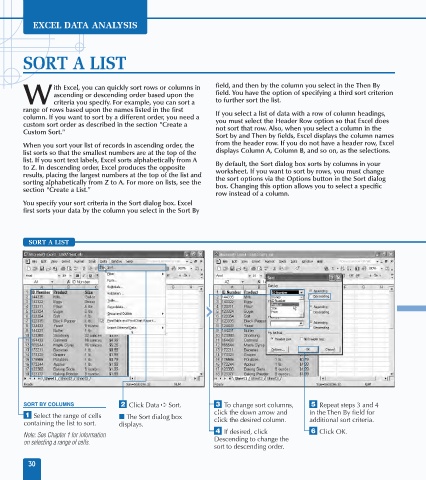Page 44 - Excel Data Analysis
P. 44
03 537547 Ch02.qxd 3/4/03 11:46 AM Page 30
EXCEL DATA ANALYSIS
SORT A LIST
ith Excel, you can quickly sort rows or columns in field, and then by the column you select in the Then By
ascending or descending order based upon the field. You have the option of specifying a third sort criterion
W criteria you specify. For example, you can sort a to further sort the list.
range of rows based upon the names listed in the first If you select a list of data with a row of column headings,
column. If you want to sort by a different order, you need a you must select the Header Row option so that Excel does
custom sort order as described in the section "Create a not sort that row. Also, when you select a column in the
Custom Sort."
Sort by and Then by fields, Excel displays the column names
When you sort your list of records in ascending order, the from the header row. If you do not have a header row, Excel
list sorts so that the smallest numbers are at the top of the displays Column A, Column B, and so on, as the selections.
list. If you sort text labels, Excel sorts alphabetically from A By default, the Sort dialog box sorts by columns in your
to Z. In descending order, Excel produces the opposite worksheet. If you want to sort by rows, you must change
results, placing the largest numbers at the top of the list and the sort options via the Options button in the Sort dialog
sorting alphabetically from Z to A. For more on lists, see the box. Changing this option allows you to select a specific
section "Create a List."
row instead of a column.
You specify your sort criteria in the Sort dialog box. Excel
first sorts your data by the column you select in the Sort By
SORT A LIST
ID Number
Product
SORT BY COLUMNS ¤ Click Data ➪ Sort. ‹ To change sort columns, ˇ Repeat steps 3 and 4
click the down arrow and in the Then By field for
⁄ Select the range of cells ■ The Sort dialog box
containing the list to sort. displays. click the desired column. additional sort criteria.
› If desired, click Á Click OK.
Note: See Chapter 1 for information
on selecting a range of cells. Descending to change the
sort to descending order.
30