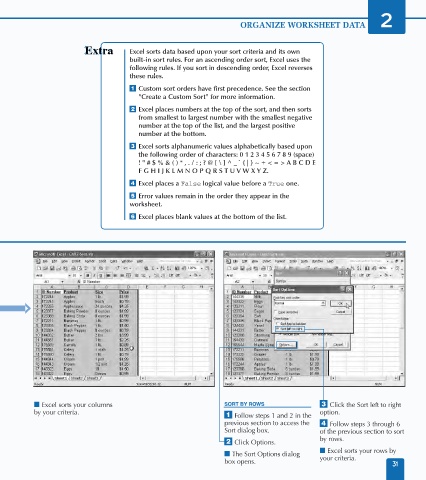Page 45 - Excel Data Analysis
P. 45
03 537547 Ch02.qxd 3/4/03 11:46 AM Page 31
ORGANIZE WORKSHEET DATA 2
Excel sorts data based upon your sort criteria and its own
built-in sort rules. For an ascending order sort, Excel uses the
following rules. If you sort in descending order, Excel reverses
these rules.
⁄ Custom sort orders have first precedence. See the section
"Create a Custom Sort" for more information.
¤ Excel places numbers at the top of the sort, and then sorts
from smallest to largest number with the smallest negative
number at the top of the list, and the largest positive
number at the bottom.
‹ Excel sorts alphanumeric values alphabetically based upon
the following order of characters: 0 1 2 3 4 5 6 7 8 9 (space)
! " # $ % & ( ) * , . / : ; ? @ [ \ ] ^ _ ` { | } ~ + < = > A B C D E
F G H I J K L M N O P Q R S T U V W X Y Z.
› Excel places a False logical value before a True one.
ˇ Error values remain in the order they appear in the
worksheet.
Á Excel places blank values at the bottom of the list.
■ Excel sorts your columns SORT BY ROWS ‹ Click the Sort left to right
by your criteria. option.
⁄ Follow steps 1 and 2 in the
previous section to access the › Follow steps 3 through 6
Sort dialog box. of the previous section to sort
by rows.
¤ Click Options.
■ Excel sorts your rows by
■ The Sort Options dialog your criteria.
box opens.
31