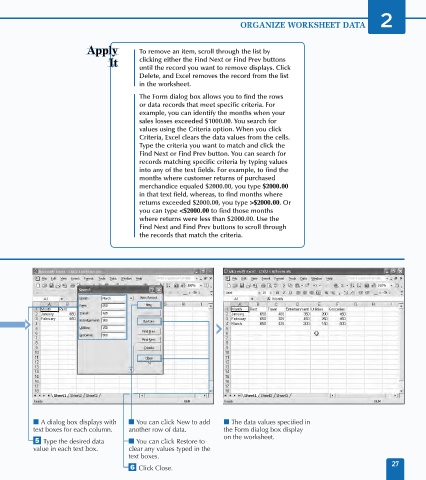Page 41 - Excel Data Analysis
P. 41
03 537547 Ch02.qxd 3/4/03 11:46 AM Page 27
ORGANIZE WORKSHEET DATA 2
To remove an item, scroll through the list by
clicking either the Find Next or Find Prev buttons
until the record you want to remove displays. Click
Delete, and Excel removes the record from the list
in the worksheet.
The Form dialog box allows you to find the rows
or data records that meet specific criteria. For
example, you can identify the months when your
sales losses exceeded $1000.00. You search for
values using the Criteria option. When you click
Criteria, Excel clears the data values from the cells.
Type the criteria you want to match and click the
Find Next or Find Prev button. You can search for
records matching specific criteria by typing values
into any of the text fields. For example, to find the
months where customer returns of purchased
merchandice equaled $2000.00, you type $2000.00
in that text field, whereas, to find months where
returns exceeded $2000.00, you type >$2000.00.Or
you can type <$2000.00 to find those months
where returns were less than $2000.00. Use the
Find Next and Find Prev buttons to scroll through
the records that match the criteria.
■ A dialog box displays with ■ You can click New to add ■ The data values specified in
text boxes for each column. another row of data. the Form dialog box display
on the worksheet.
ˇ Type the desired data ■ You can click Restore to
value in each text box. clear any values typed in the
text boxes.
27
Á Click Close.