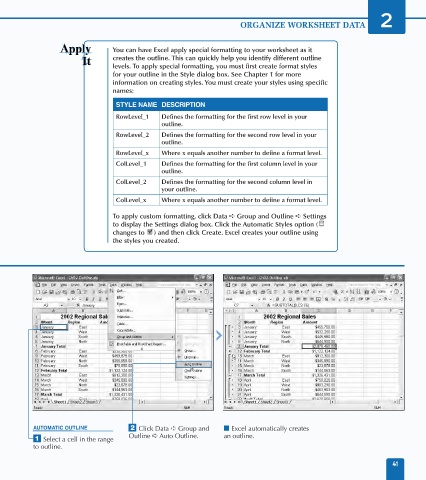Page 55 - Excel Data Analysis
P. 55
03 537547 Ch02.qxd 3/4/03 11:47 AM Page 41
ORGANIZE WORKSHEET DATA 2
You can have Excel apply special formatting to your worksheet as it
creates the outline. This can quickly help you identify different outline
levels. To apply special formatting, you must first create format styles
for your outline in the Style dialog box. See Chapter 1 for more
information on creating styles. You must create your styles using specific
names:
STYLE NAME DESCRIPTION
RowLevel_1 Defines the formatting for the first row level in your
outline.
RowLevel_2 Defines the formatting for the second row level in your
outline.
RowLevel_x Where x equals another number to define a format level.
ColLevel_1 Defines the formatting for the first column level in your
outline.
ColLevel_2 Defines the formatting for the second column level in
your outline.
ColLevel_x Where x equals another number to define a format level.
To apply custom formatting, click Data ➪ Group and Outline ➪ Settings
to display the Settings dialog box. Click the Automatic Styles option (
changes to ) and then click Create. Excel creates your outline using
the styles you created.
AUTOMATIC OUTLINE ¤ Click Data ➪ Group and ■ Excel automatically creates
Outline ➪ Auto Outline. an outline.
⁄ Select a cell in the range
to outline.
41