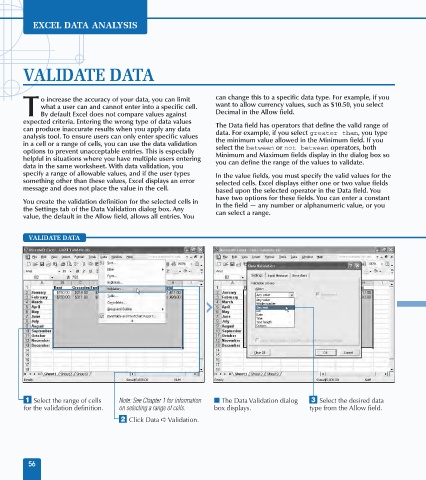Page 70 - Excel Data Analysis
P. 70
04 537547 Ch03.qxd 3/4/03 11:50 AM Page 56
EXCEL DATA ANALYSIS
VALIDATE DATA
o increase the accuracy of your data, you can limit can change this to a specific data type. For example, if you
what a user can and cannot enter into a specific cell. want to allow currency values, such as $10.50, you select
T By default Excel does not compare values against Decimal in the Allow field.
expected criteria. Entering the wrong type of data values The Data field has operators that define the valid range of
can produce inaccurate results when you apply any data data. For example, if you select greater than, you type
analysis tool. To ensure users can only enter specific values the minimum value allowed in the Minimum field. If you
in a cell or a range of cells, you can use the data validation select the between or not between operators, both
options to prevent unacceptable entries. This is especially Minimum and Maximum fields display in the dialog box so
helpful in situations where you have multiple users entering you can define the range of the values to validate.
data in the same worksheet. With data validation, you
specify a range of allowable values, and if the user types In the value fields, you must specify the valid values for the
something other than these values, Excel displays an error selected cells. Excel displays either one or two value fields
message and does not place the value in the cell. based upon the selected operator in the Data field. You
have two options for these fields. You can enter a constant
You create the validation definition for the selected cells in in the field — any number or alphanumeric value, or you
the Settings tab of the Data Validation dialog box. Any can select a range.
value, the default in the Allow field, allows all entries. You
VALIDATE DATA
Decimal
⁄ Select the range of cells Note: See Chapter 1 for information ■ The Data Validation dialog ‹ Select the desired data
for the validation definition. on selecting a range of cells. box displays. type from the Allow field.
¤ Click Data ➪ Validation.
56