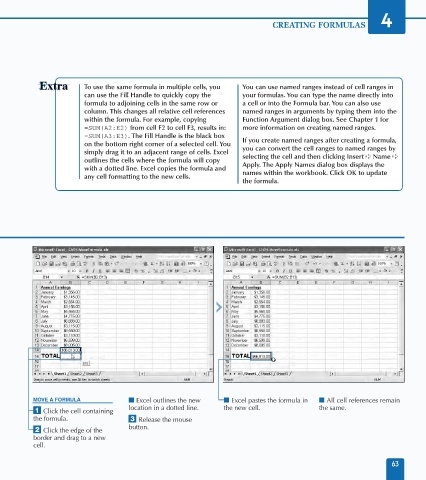Page 77 - Excel Data Analysis
P. 77
05 537547 Ch04.qxd 3/4/03 11:52 AM Page 63
CREATING FORMULAS 4
To use the same formula in multiple cells, you You can use named ranges instead of cell ranges in
can use the Fill Handle to quickly copy the your formulas. You can type the name directly into
formula to adjoining cells in the same row or a cell or into the Formula bar. You can also use
column. This changes all relative cell references named ranges in arguments by typing them into the
within the formula. For example, copying Function Argument dialog box. See Chapter 1 for
=SUM(A2:E2) from cell F2 to cell F3, results in: more information on creating named ranges.
=SUM(A3:E3). The Fill Handle is the black box
on the bottom right corner of a selected cell. You If you create named ranges after creating a formula,
simply drag it to an adjacent range of cells. Excel you can convert the cell ranges to named ranges by
outlines the cells where the formula will copy selecting the cell and then clicking Insert ➪ Name ➪
with a dotted line. Excel copies the formula and Apply. The Apply Names dialog box displays the
any cell formatting to the new cells. names within the workbook. Click OK to update
the formula.
MOVE A FORMULA ■ Excel outlines the new ■ Excel pastes the formula in ■ All cell references remain
location in a dotted line. the new cell. the same.
⁄ Click the cell containing
the formula. ‹ Release the mouse
button.
¤ Click the edge of the
border and drag to a new
cell.
63