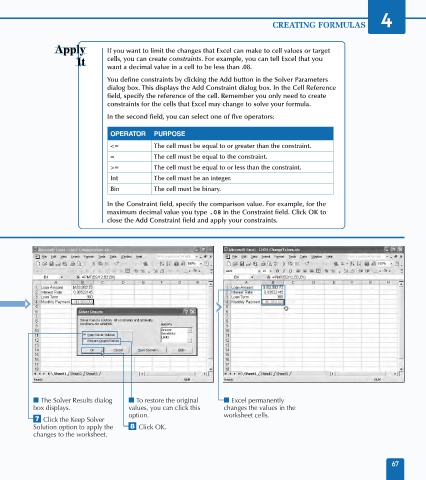Page 81 - Excel Data Analysis
P. 81
05 537547 Ch04.qxd 3/4/03 11:52 AM Page 67
CREATING FORMULAS 4
If you want to limit the changes that Excel can make to cell values or target
cells, you can create constraints. For example, you can tell Excel that you
want a decimal value in a cell to be less than .08.
You define constraints by clicking the Add button in the Solver Parameters
dialog box. This displays the Add Constraint dialog box. In the Cell Reference
field, specify the reference of the cell. Remember you only need to create
constraints for the cells that Excel may change to solve your formula.
In the second field, you can select one of five operators:
OPERATOR PURPOSE
<= The cell must be equal to or greater than the constraint.
= The cell must be equal to the constraint.
>= The cell must be equal to or less than the constraint.
Int The cell must be an integer.
Bin The cell must be binary.
In the Constraint field, specify the comparison value. For example, for the
maximum decimal value you type .08 in the Constraint field. Click OK to
close the Add Constraint field and apply your constraints.
■ The Solver Results dialog ■ To restore the original ■ Excel permanently
box displays. values, you can click this changes the values in the
option. worksheet cells.
‡ Click the Keep Solver
Solution option to apply the ° Click OK.
changes to the worksheet.
67