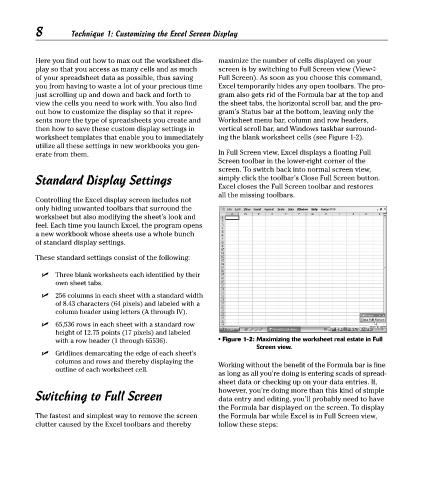Page 23 - Excel Timesaving Techniques for Dummies
P. 23
02_574272 ch01.qxd 10/1/04 10:19 PM Page 8
8
Technique 1: Customizing the Excel Screen Display
Here you find out how to max out the worksheet dis- maximize the number of cells displayed on your
play so that you access as many cells and as much screen is by switching to Full Screen view (View➪
of your spreadsheet data as possible, thus saving Full Screen). As soon as you choose this command,
you from having to waste a lot of your precious time Excel temporarily hides any open toolbars. The pro-
just scrolling up and down and back and forth to gram also gets rid of the Formula bar at the top and
view the cells you need to work with. You also find the sheet tabs, the horizontal scroll bar, and the pro-
out how to customize the display so that it repre- gram’s Status bar at the bottom, leaving only the
sents more the type of spreadsheets you create and Worksheet menu bar, column and row headers,
then how to save these custom display settings in vertical scroll bar, and Windows taskbar surround-
worksheet templates that enable you to immediately ing the blank worksheet cells (see Figure 1-2).
utilize all these settings in new workbooks you gen-
erate from them. In Full Screen view, Excel displays a floating Full
Screen toolbar in the lower-right corner of the
screen. To switch back into normal screen view,
Standard Display Settings simply click the toolbar’s Close Full Screen button.
Excel closes the Full Screen toolbar and restores
all the missing toolbars.
Controlling the Excel display screen includes not
only hiding unwanted toolbars that surround the
worksheet but also modifying the sheet’s look and
feel. Each time you launch Excel, the program opens
a new workbook whose sheets use a whole bunch
of standard display settings.
These standard settings consist of the following:
Three blank worksheets each identified by their
own sheet tabs.
256 columns in each sheet with a standard width
of 8.43 characters (64 pixels) and labeled with a
column header using letters (A through IV).
65,536 rows in each sheet with a standard row
height of 12.75 points (17 pixels) and labeled
with a row header (1 through 65536). • Figure 1-2: Maximizing the worksheet real estate in Full
Screen view.
Gridlines demarcating the edge of each sheet’s
columns and rows and thereby displaying the Working without the benefit of the Formula bar is fine
outline of each worksheet cell.
as long as all you’re doing is entering scads of spread-
sheet data or checking up on your data entries. If,
however, you’re doing more than this kind of simple
Switching to Full Screen data entry and editing, you’ll probably need to have
the Formula bar displayed on the screen. To display
The fastest and simplest way to remove the screen the Formula bar while Excel is in Full Screen view,
clutter caused by the Excel toolbars and thereby follow these steps: