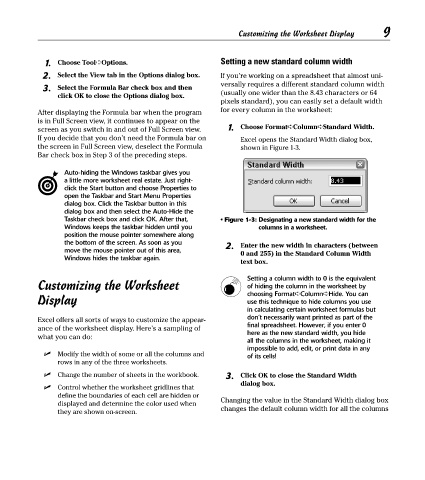Page 24 - Excel Timesaving Techniques for Dummies
P. 24
02_574272 ch01.qxd 10/1/04 10:19 PM Page 9
Customizing the Worksheet Display
1. Choose Tool➪Options. Setting a new standard column width 9
2. Select the View tab in the Options dialog box. If you’re working on a spreadsheet that almost uni-
versally requires a different standard column width
3. Select the Formula Bar check box and then
click OK to close the Options dialog box. (usually one wider than the 8.43 characters or 64
pixels standard), you can easily set a default width
After displaying the Formula bar when the program for every column in the worksheet:
is in Full Screen view, it continues to appear on the
screen as you switch in and out of Full Screen view. 1. Choose Format➪Column➪Standard Width.
If you decide that you don’t need the Formula bar on Excel opens the Standard Width dialog box,
the screen in Full Screen view, deselect the Formula shown in Figure 1-3.
Bar check box in Step 3 of the preceding steps.
Auto-hiding the Windows taskbar gives you
a little more worksheet real estate. Just right-
click the Start button and choose Properties to
open the Taskbar and Start Menu Properties
dialog box. Click the Taskbar button in this
dialog box and then select the Auto-Hide the
Taskbar check box and click OK. After that, • Figure 1-3: Designating a new standard width for the
Windows keeps the taskbar hidden until you columns in a worksheet.
position the mouse pointer somewhere along
the bottom of the screen. As soon as you 2. Enter the new width in characters (between
move the mouse pointer out of this area, 0 and 255) in the Standard Column Width
Windows hides the taskbar again.
text box.
Setting a column width to 0 is the equivalent
Customizing the Worksheet of hiding the column in the worksheet by
choosing Format➪Column➪Hide. You can
Display use this technique to hide columns you use
in calculating certain worksheet formulas but
Excel offers all sorts of ways to customize the appear- don’t necessarily want printed as part of the
final spreadsheet. However, if you enter 0
ance of the worksheet display. Here’s a sampling of
here as the new standard width, you hide
what you can do:
all the columns in the worksheet, making it
impossible to add, edit, or print data in any
Modify the width of some or all the columns and of its cells!
rows in any of the three worksheets.
Change the number of sheets in the workbook. 3. Click OK to close the Standard Width
dialog box.
Control whether the worksheet gridlines that
define the boundaries of each cell are hidden or
displayed and determine the color used when Changing the value in the Standard Width dialog box
they are shown on-screen. changes the default column width for all the columns