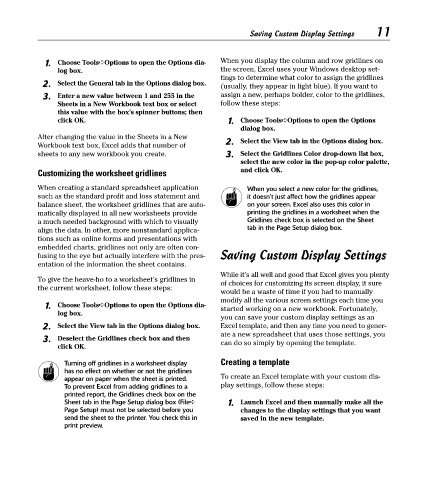Page 26 - Excel Timesaving Techniques for Dummies
P. 26
02_574272 ch01.qxd 10/1/04 10:19 PM Page 11
11
Saving Custom Display Settings
1. Choose Tools➪Options to open the Options dia- When you display the column and row gridlines on
log box. the screen, Excel uses your Windows desktop set-
tings to determine what color to assign the gridlines
2. Select the General tab in the Options dialog box. (usually, they appear in light blue). If you want to
3. Enter a new value between 1 and 255 in the assign a new, perhaps bolder, color to the gridlines,
Sheets in a New Workbook text box or select follow these steps:
this value with the box’s spinner buttons; then
click OK. 1. Choose Tools➪Options to open the Options
dialog box.
After changing the value in the Sheets in a New 2. Select the View tab in the Options dialog box.
Workbook text box, Excel adds that number of
sheets to any new workbook you create. 3. Select the Gridlines Color drop-down list box,
select the new color in the pop-up color palette,
Customizing the worksheet gridlines and click OK.
When creating a standard spreadsheet application When you select a new color for the gridlines,
such as the standard profit and loss statement and it doesn’t just affect how the gridlines appear
balance sheet, the worksheet gridlines that are auto- on your screen. Excel also uses this color in
matically displayed in all new worksheets provide printing the gridlines in a worksheet when the
a much needed background with which to visually Gridlines check box is selected on the Sheet
align the data. In other, more nonstandard applica- tab in the Page Setup dialog box.
tions such as online forms and presentations with
embedded charts, gridlines not only are often con-
fusing to the eye but actually interfere with the pres- Saving Custom Display Settings
entation of the information the sheet contains.
While it’s all well and good that Excel gives you plenty
To give the heave-ho to a worksheet’s gridlines in
of choices for customizing its screen display, it sure
the current worksheet, follow these steps:
would be a waste of time if you had to manually
modify all the various screen settings each time you
1. Choose Tools➪Options to open the Options dia- started working on a new workbook. Fortunately,
log box.
you can save your custom display settings as an
2. Select the View tab in the Options dialog box. Excel template, and then any time you need to gener-
ate a new spreadsheet that uses those settings, you
3. Deselect the Gridlines check box and then
click OK. can do so simply by opening the template.
Turning off gridlines in a worksheet display Creating a template
has no effect on whether or not the gridlines
appear on paper when the sheet is printed. To create an Excel template with your custom dis-
To prevent Excel from adding gridlines to a play settings, follow these steps:
printed report, the Gridlines check box on the
Sheet tab in the Page Setup dialog box (File➪ 1. Launch Excel and then manually make all the
Page Setup) must not be selected before you changes to the display settings that you want
send the sheet to the printer. You check this in saved in the new template.
print preview.