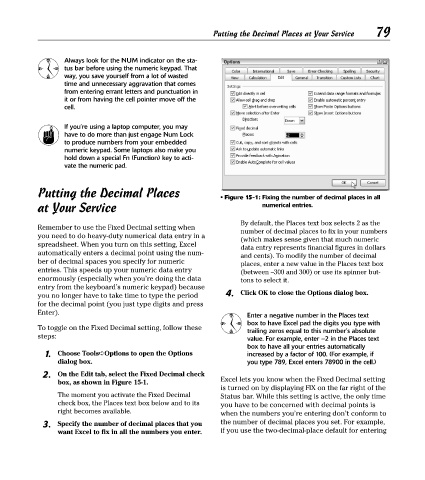Page 94 - Excel Timesaving Techniques for Dummies
P. 94
17_574272 ch15.qxd 10/1/04 10:29 PM Page 79
Always look for the NUM indicator on the sta- Putting the Decimal Places at Your Service 79
tus bar before using the numeric keypad. That
way, you save yourself from a lot of wasted
time and unnecessary aggravation that comes
from entering errant letters and punctuation in
it or from having the cell pointer move off the
cell.
If you’re using a laptop computer, you may
have to do more than just engage Num Lock
to produce numbers from your embedded
numeric keypad. Some laptops also make you
hold down a special Fn (Function) key to acti-
vate the numeric pad.
Putting the Decimal Places • Figure 15-1: Fixing the number of decimal places in all
at Your Service numerical entries.
By default, the Places text box selects 2 as the
Remember to use the Fixed Decimal setting when
number of decimal places to fix in your numbers
you need to do heavy-duty numerical data entry in a (which makes sense given that much numeric
spreadsheet. When you turn on this setting, Excel
data entry represents financial figures in dollars
automatically enters a decimal point using the num- and cents). To modify the number of decimal
ber of decimal spaces you specify for numeric places, enter a new value in the Places text box
entries. This speeds up your numeric data entry (between –300 and 300) or use its spinner but-
enormously (especially when you’re doing the data tons to select it.
entry from the keyboard’s numeric keypad) because
you no longer have to take time to type the period 4. Click OK to close the Options dialog box.
for the decimal point (you just type digits and press
Enter).
Enter a negative number in the Places text
box to have Excel pad the digits you type with
To toggle on the Fixed Decimal setting, follow these trailing zeros equal to this number’s absolute
steps: value. For example, enter –2 in the Places text
box to have all your entries automatically
1. Choose Tools➪Options to open the Options increased by a factor of 100. (For example, if
dialog box. you type 789, Excel enters 78900 in the cell.)
2. On the Edit tab, select the Fixed Decimal check
box, as shown in Figure 15-1. Excel lets you know when the Fixed Decimal setting
is turned on by displaying FIX on the far right of the
The moment you activate the Fixed Decimal Status bar. While this setting is active, the only time
check box, the Places text box below and to its you have to be concerned with decimal points is
right becomes available. when the numbers you’re entering don’t conform to
3. Specify the number of decimal places that you the number of decimal places you set. For example,
want Excel to fix in all the numbers you enter. if you use the two-decimal-place default for entering