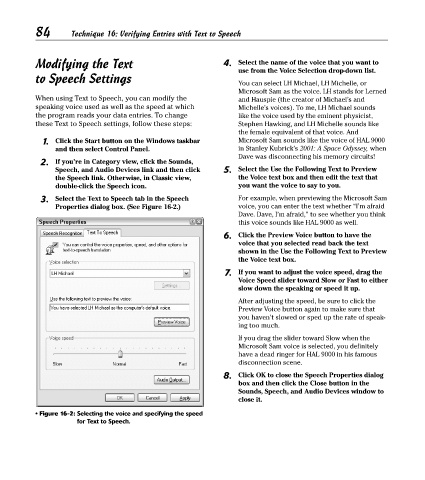Page 99 - Excel Timesaving Techniques for Dummies
P. 99
18_574272 ch16.qxd 10/4/04 8:33 AM Page 84
84
Technique 16: Verifying Entries with Text to Speech
Modifying the Text 4. Select the name of the voice that you want to
use from the Voice Selection drop-down list.
to Speech Settings You can select LH Michael, LH Michelle, or
Microsoft Sam as the voice. LH stands for Lerned
When using Text to Speech, you can modify the and Hauspie (the creator of Michael’s and
speaking voice used as well as the speed at which Michelle’s voices). To me, LH Michael sounds
the program reads your data entries. To change like the voice used by the eminent physicist,
these Text to Speech settings, follow these steps: Stephen Hawking, and LH Michelle sounds like
the female equivalent of that voice. And
1. Click the Start button on the Windows taskbar Microsoft Sam sounds like the voice of HAL 9000
and then select Control Panel. in Stanley Kubrick’s 2001: A Space Odyssey, when
Dave was disconnecting his memory circuits!
2. If you’re in Category view, click the Sounds,
Speech, and Audio Devices link and then click 5. Select the Use the Following Text to Preview
the Speech link. Otherwise, in Classic view, the Voice text box and then edit the text that
double-click the Speech icon. you want the voice to say to you.
3. Select the Text to Speech tab in the Speech For example, when previewing the Microsoft Sam
Properties dialog box. (See Figure 16-2.) voice, you can enter the text whether “I’m afraid
Dave. Dave, I’m afraid,” to see whether you think
this voice sounds like HAL 9000 as well.
6. Click the Preview Voice button to have the
voice that you selected read back the text
shown in the Use the Following Text to Preview
the Voice text box.
7. If you want to adjust the voice speed, drag the
Voice Speed slider toward Slow or Fast to either
slow down the speaking or speed it up.
After adjusting the speed, be sure to click the
Preview Voice button again to make sure that
you haven’t slowed or sped up the rate of speak-
ing too much.
If you drag the slider toward Slow when the
Microsoft Sam voice is selected, you definitely
have a dead ringer for HAL 9000 in his famous
disconnection scene.
8. Click OK to close the Speech Properties dialog
box and then click the Close button in the
Sounds, Speech, and Audio Devices window to
close it.
• Figure 16-2: Selecting the voice and specifying the speed
for Text to Speech.