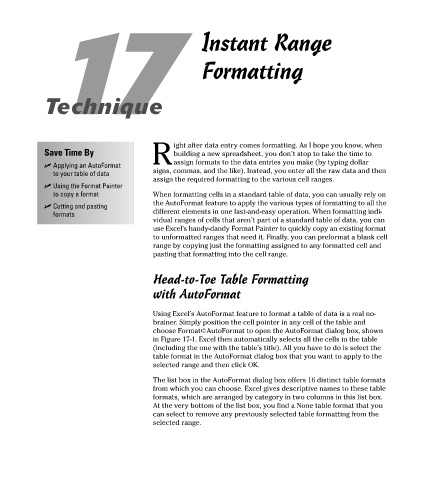Page 102 - Excel Timesaving Techniques for Dummies
P. 102
20_574272 ch17.qxd 10/1/04 10:41 PM Page 87
17 Instant Range
Formatting
Technique
ight after data entry comes formatting. As I hope you know, when
Save Time By building a new spreadsheet, you don’t stop to take the time to
R assign formats to the data entries you make (by typing dollar
Applying an AutoFormat
to your table of data signs, commas, and the like). Instead, you enter all the raw data and then
assign the required formatting to the various cell ranges.
Using the Format Painter
to copy a format When formatting cells in a standard table of data, you can usually rely on
the AutoFormat feature to apply the various types of formatting to all the
Cutting and pasting
formats different elements in one fast-and-easy operation. When formatting indi-
vidual ranges of cells that aren’t part of a standard table of data, you can
use Excel’s handy-dandy Format Painter to quickly copy an existing format
to unformatted ranges that need it. Finally, you can preformat a blank cell
range by copying just the formatting assigned to any formatted cell and
pasting that formatting into the cell range.
Head-to-Toe Table Formatting
with AutoFormat
Using Excel’s AutoFormat feature to format a table of data is a real no-
brainer. Simply position the cell pointer in any cell of the table and
choose Format➪AutoFormat to open the AutoFormat dialog box, shown
in Figure 17-1. Excel then automatically selects all the cells in the table
(including the one with the table’s title). All you have to do is select the
table format in the AutoFormat dialog box that you want to apply to the
selected range and then click OK.
The list box in the AutoFormat dialog box offers 16 distinct table formats
from which you can choose. Excel gives descriptive names to these table
formats, which are arranged by category in two columns in this list box.
At the very bottom of the list box, you find a None table format that you
can select to remove any previously selected table formatting from the
selected range.