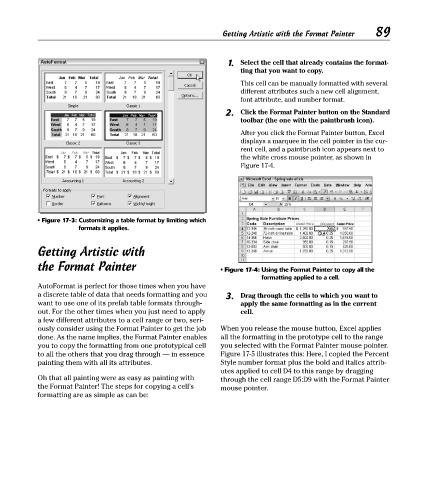Page 104 - Excel Timesaving Techniques for Dummies
P. 104
20_574272 ch17.qxd 10/1/04 10:41 PM Page 89
89
Getting Artistic with the Format Painter
1. Select the cell that already contains the format-
ting that you want to copy.
This cell can be manually formatted with several
different attributes such a new cell alignment,
font attribute, and number format.
2. Click the Format Painter button on the Standard
toolbar (the one with the paintbrush icon).
After you click the Format Painter button, Excel
displays a marquee in the cell pointer in the cur-
rent cell, and a paintbrush icon appears next to
the white cross mouse pointer, as shown in
Figure 17-4.
• Figure 17-3: Customizing a table format by limiting which
formats it applies.
Getting Artistic with
the Format Painter • Figure 17-4: Using the Format Painter to copy all the
formatting applied to a cell.
AutoFormat is perfect for those times when you have
a discrete table of data that needs formatting and you 3. Drag through the cells to which you want to
want to use one of its prefab table formats through- apply the same formatting as in the current
out. For the other times when you just need to apply cell.
a few different attributes to a cell range or two, seri-
ously consider using the Format Painter to get the job When you release the mouse button, Excel applies
done. As the name implies, the Format Painter enables all the formatting in the prototype cell to the range
you to copy the formatting from one prototypical cell you selected with the Format Painter mouse pointer.
to all the others that you drag through — in essence Figure 17-5 illustrates this: Here, I copied the Percent
painting them with all its attributes. Style number format plus the bold and italics attrib-
utes applied to cell D4 to this range by dragging
Oh that all painting were as easy as painting with through the cell range D5:D9 with the Format Painter
the Format Painter! The steps for copying a cell’s mouse pointer.
formatting are as simple as can be: