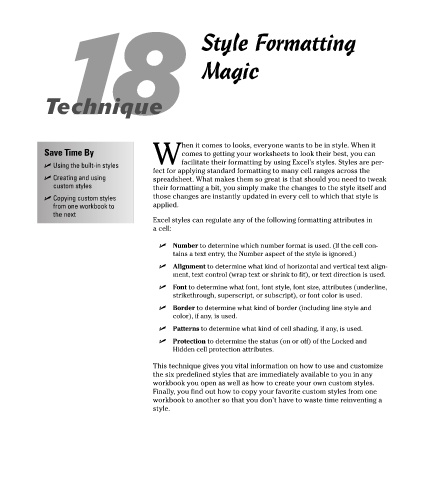Page 107 - Excel Timesaving Techniques for Dummies
P. 107
21_574272 ch18.qxd 10/1/04 10:29 PM Page 92
18 Style Formatting
Magic
Technique
hen it comes to looks, everyone wants to be in style. When it
Save Time By comes to getting your worksheets to look their best, you can
Wfacilitate their formatting by using Excel’s styles. Styles are per-
Using the built-in styles
fect for applying standard formatting to many cell ranges across the
Creating and using spreadsheet. What makes them so great is that should you need to tweak
custom styles their formatting a bit, you simply make the changes to the style itself and
Copying custom styles those changes are instantly updated in every cell to which that style is
from one workbook to applied.
the next
Excel styles can regulate any of the following formatting attributes in
a cell:
Number to determine which number format is used. (If the cell con-
tains a text entry, the Number aspect of the style is ignored.)
Alignment to determine what kind of horizontal and vertical text align-
ment, text control (wrap text or shrink to fit), or text direction is used.
Font to determine what font, font style, font size, attributes (underline,
strikethrough, superscript, or subscript), or font color is used.
Border to determine what kind of border (including line style and
color), if any, is used.
Patterns to determine what kind of cell shading, if any, is used.
Protection to determine the status (on or off) of the Locked and
Hidden cell protection attributes.
This technique gives you vital information on how to use and customize
the six predefined styles that are immediately available to you in any
workbook you open as well as how to create your own custom styles.
Finally, you find out how to copy your favorite custom styles from one
workbook to another so that you don’t have to waste time reinventing a
style.