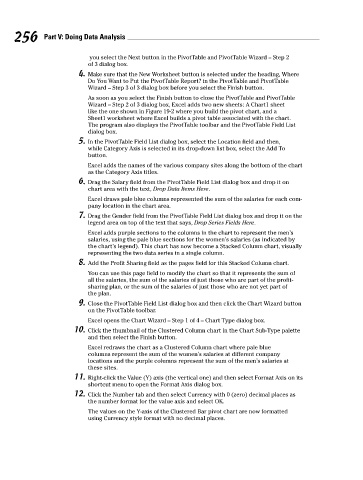Page 273 - Excel Workbook for Dummies
P. 273
27_798452 ch19.qxp 3/13/06 7:42 PM Page 256
256 Part V: Doing Data Analysis
you select the Next button in the PivotTable and PivotTable Wizard – Step 2
of 3 dialog box.
4. Make sure that the New Worksheet button is selected under the heading, Where
Do You Want to Put the PivotTable Report? in the PivotTable and PivotTable
Wizard – Step 3 of 3 dialog box before you select the Finish button.
As soon as you select the Finish button to close the PivotTable and PivotTable
Wizard – Step 2 of 3 dialog box, Excel adds two new sheets: A Chart1 sheet
like the one shown in Figure 19-2 where you build the pivot chart, and a
Sheet1 worksheet where Excel builds a pivot table associated with the chart.
The program also displays the PivotTable toolbar and the PivotTable Field List
dialog box.
5. In the PivotTable Field List dialog box, select the Location field and then,
while Category Axis is selected in its drop-down list box, select the Add To
button.
Excel adds the names of the various company sites along the bottom of the chart
as the Category Axis titles.
6. Drag the Salary field from the PivotTable Field List dialog box and drop it on
chart area with the text, Drop Data Items Here.
Excel draws pale blue columns represented the sum of the salaries for each com-
pany location in the chart area.
7. Drag the Gender field from the PivotTable Field List dialog box and drop it on the
legend area on top of the text that says, Drop Series Fields Here.
Excel adds purple sections to the columns in the chart to represent the men’s
salaries, using the pale blue sections for the women’s salaries (as indicated by
the chart’s legend). This chart has now become a Stacked Column chart, visually
representing the two data series in a single column.
8. Add the Profit Sharing field as the pages field for this Stacked Column chart.
You can use this page field to modify the chart so that it represents the sum of
all the salaries, the sum of the salaries of just those who are part of the profit-
sharing plan, or the sum of the salaries of just those who are not yet part of
the plan.
9. Close the PivotTable Field List dialog box and then click the Chart Wizard button
on the PivotTable toolbar.
Excel opens the Chart Wizard – Step 1 of 4 – Chart Type dialog box.
10. Click the thumbnail of the Clustered Column chart in the Chart Sub-Type palette
and then select the Finish button.
Excel redraws the chart as a Clustered Column chart where pale blue
columns represent the sum of the women’s salaries at different company
locations and the purple columns represent the sum of the men’s salaries at
these sites.
11. Right-click the Value (Y) axis (the vertical one) and then select Format Axis on its
shortcut menu to open the Format Axis dialog box.
12. Click the Number tab and then select Currency with 0 (zero) decimal places as
the number format for the value axis and select OK.
The values on the Y-axis of the Clustered Bar pivot chart are now formatted
using Currency style format with no decimal places.