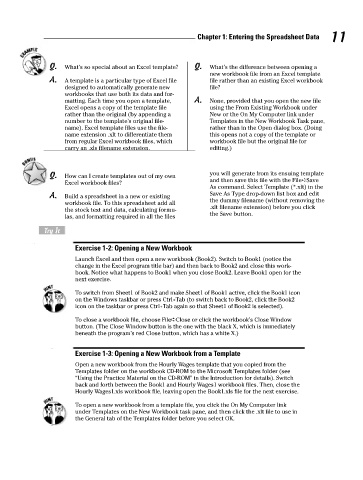Page 28 - Excel Workbook for Dummies
P. 28
05_798452 ch01.qxp 3/13/06 7:52 PM Page 11
Chapter 1: Entering the Spreadsheet Data 11
Q. What’s so special about an Excel template? Q. What’s the difference between opening a
new workbook file from an Excel template
A. A template is a particular type of Excel file file rather than an existing Excel workbook
designed to automatically generate new file?
workbooks that use both its data and for-
matting. Each time you open a template, A. None, provided that you open the new file
Excel opens a copy of the template file using the From Existing Workbook under
rather than the original (by appending a New or the On My Computer link under
number to the template’s original file- Templates in the New Workbook Task pane,
name). Excel template files use the file- rather than in the Open dialog box. (Doing
name extension .xlt to differentiate them this opens not a copy of the template or
from regular Excel workbook files, which workbook file but the original file for
carry an .xls filename extension. editing.)
Q. How can I create templates out of my own you will generate from its ensuing template
and then save this file with the File➪Save
Excel workbook files?
As command. Select Template (*.xlt) in the
A. Build a spreadsheet in a new or existing Save As Type drop-down list box and edit
the dummy filename (without removing the
workbook file. To this spreadsheet add all
.xlt filename extension) before you click
the stock text and data, calculating formu-
the Save button.
las, and formatting required in all the files
Try It
Exercise 1-2: Opening a New Workbook
Launch Excel and then open a new workbook (Book2). Switch to Book1 (notice the
change in the Excel program title bar) and then back to Book2 and close this work-
book. Notice what happens to Book1 when you close Book2. Leave Book1 open for the
next exercise.
To switch from Sheet1 of Book2 and make Sheet1 of Book1 active, click the Book1 icon
on the Windows taskbar or press Ctrl+Tab (to switch back to Book2, click the Book2
icon on the taskbar or press Ctrl+Tab again so that Sheet1 of Book2 is selected).
To close a workbook file, choose File➪Close or click the workbook’s Close Window
button. (The Close Window button is the one with the black X, which is immediately
beneath the program’s red Close button, which has a white X.)
Exercise 1-3: Opening a New Workbook from a Template
Open a new workbook from the Hourly Wages template that you copied from the
Templates folder on the workbook CD-ROM to the Microsoft Templates folder (see
“Using the Practice Material on the CD-ROM” in the Introduction for details). Switch
back and forth between the Book1 and Hourly Wages1 workbook files. Then, close the
Hourly Wages1.xls workbook file, leaving open the Book1.xls file for the next exercise.
To open a new workbook from a template file, you click the On My Computer link
under Templates on the New Workbook task pane, and then click the .xlt file to use in
the General tab of the Templates folder before you select OK.