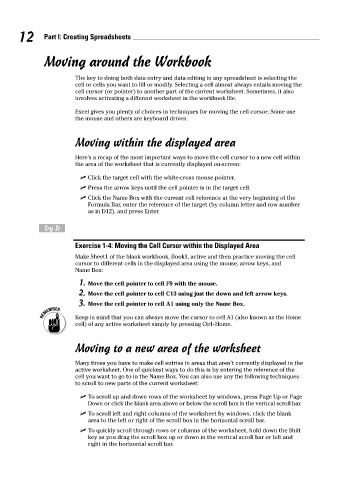Page 29 - Excel Workbook for Dummies
P. 29
05_798452 ch01.qxp 3/13/06 7:52 PM Page 12
12 Part I: Creating Spreadsheets
Moving around the Workbook
The key to doing both data entry and data editing in any spreadsheet is selecting the
cell or cells you want to fill or modify. Selecting a cell almost always entails moving the
cell cursor (or pointer) to another part of the current worksheet. Sometimes, it also
involves activating a different worksheet in the workbook file.
Excel gives you plenty of choices in techniques for moving the cell cursor: Some use
the mouse and others are keyboard driven.
Moving within the displayed area
Here’s a recap of the most important ways to move the cell cursor to a new cell within
the area of the worksheet that is currently displayed on-screen:
Click the target cell with the white-cross mouse pointer.
Press the arrow keys until the cell pointer is in the target cell.
Click the Name Box with the current cell reference at the very beginning of the
Formula Bar, enter the reference of the target (by column letter and row number
as in D12), and press Enter.
Try It
Exercise 1-4: Moving the Cell Cursor within the Displayed Area
Make Sheet1 of the blank workbook, Book1, active and then practice moving the cell
cursor to different cells in the displayed area using the mouse, arrow keys, and
Name Box:
1. Move the cell pointer to cell F9 with the mouse.
2. Move the cell pointer to cell C13 using just the down and left arrow keys.
3. Move the cell pointer to cell A1 using only the Name Box.
Keep in mind that you can always move the cursor to cell A1 (also known as the Home
cell) of any active worksheet simply by pressing Ctrl+Home.
Moving to a new area of the worksheet
Many times you have to make cell entries in areas that aren’t currently displayed in the
active worksheet. One of quickest ways to do this is by entering the reference of the
cell you want to go to in the Name Box. You can also use any the following techniques
to scroll to new parts of the current worksheet:
To scroll up and down rows of the worksheet by windows, press Page Up or Page
Down or click the blank area above or below the scroll box in the vertical scroll bar.
To scroll left and right columns of the worksheet by windows, click the blank
area to the left or right of the scroll box in the horizontal scroll bar.
To quickly scroll through rows or columns of the worksheet, hold down the Shift
key as you drag the scroll box up or down in the vertical scroll bar or left and
right in the horizontal scroll bar.