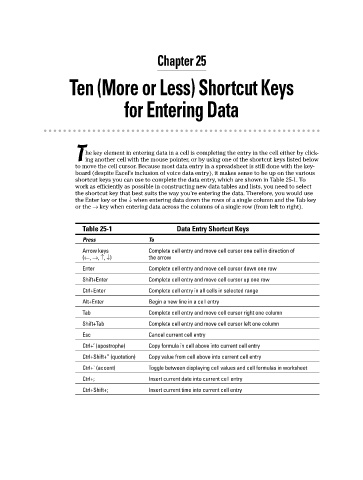Page 334 - Excel Workbook for Dummies
P. 334
36_798452 ch25.qxp 3/13/06 7:34 PM Page 317
Chapter 25
Ten (More or Less) Shortcut Keys
forEntering Data
he key element in entering data in a cell is completing the entry in the cell either by click-
Ting another cell with the mouse pointer, or by using one of the shortcut keys listed below
to move the cell cursor. Because most data entry in a spreadsheet is still done with the key-
board (despite Excel’s inclusion of voice data entry), it makes sense to be up on the various
shortcut keys you can use to complete the data entry, which are shown in Table 25-1. To
work as efficiently as possible in constructing new data tables and lists, you need to select
the shortcut key that best suits the way you’re entering the data. Therefore, you would use
the Enter key or the ↓ when entering data down the rows of a single column and the Tab key
or the → key when entering data across the columns of a single row (from left to right).
Table 25-1 Data Entry Shortcut Keys
Press To
Arrow keys Complete cell entry and move cell cursor one cell in direction of
(←, →, ↑, ↓) the arrow
Enter Complete cell entry and move cell cursor down one row
Shift+Enter Complete cell entry and move cell cursor up one row
Ctrl+Enter Complete cell entry in all cells in selected range
Alt+Enter Begin a new line in a cell entry
Tab Complete cell entry and move cell cursor right one column
Shift+Tab Complete cell entry and move cell cursor left one column
Esc Cancel current cell entry
Ctrl+’ (apostrophe) Copy formula in cell above into current cell entry
Ctrl+Shift+” (quotation) Copy value from cell above into current cell entry
Ctrl+` (accent) Toggle between displaying cell values and cell formulas in worksheet
Ctrl+; Insert current date into current cell entry
Ctrl+Shift+; Insert current time into current cell entry