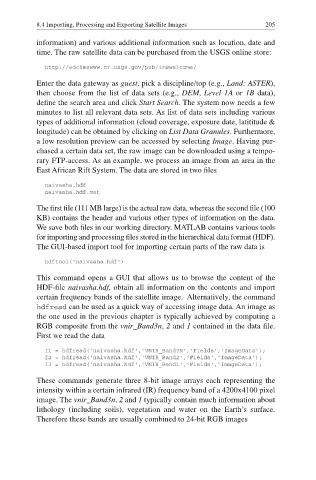Page 210 - MATLAB Recipes for Earth Sciences
P. 210
8.4 Importing, Processing and Exporting Satellite Images 205
information) and various additional information such as location, date and
time. The raw satellite data can be purchased from the USGS online store:
http://edcimswww.cr.usgs.gov/pub/imswelcome/
Enter the data gateway as guest, pick a discipline/top (e.g., Land: ASTER),
then choose from the list of data sets (e.g., DEM, Level 1A or 1B data),
define the search area and click Start Search. The system now needs a few
minutes to list all relevant data sets. As list of data sets including various
types of additional information (cloud coverage, exposure date, latititude &
longitude) can be obtained by clicking on List Data Granules. Furthermore,
a low resolution preview can be accessed by selecting Image. Having pur-
chased a certain data set, the raw image can be downloaded using a tempo-
rary FTP-access. As an example, we process an image from an area in the
East African Rift System. The data are stored in two fi les
naivasha.hdf
naivasha.hdf.met
The fi rst file (111 MB large) is the actual raw data, whereas the second fi le (100
KB) contains the header and various other types of information on the data.
We save both files in our working directory. MATLAB contains various tools
for importing and processing files stored in the hierarchical data format (HDF).
The GUI-based import tool for importing certain parts of the raw data is
hdftool('naivasha.hdf')
This command opens a GUI that allows us to browse the content of the
HDF-fi le naivasha.hdf, obtain all information on the contents and import
certain frequency bands of the satellite image. Alternatively, the command
hdfread can be used as a quick way of accessing image data. An image as
the one used in the previous chapter is typically achieved by computing a
RGB composite from the vnir_Band3n, 2 and 1 contained in the data fi le.
First we read the data
I1 = hdfread('naivasha.hdf','VNIR_Band3N','Fields','ImageData');
I2 = hdfread('naivasha.hdf','VNIR_Band2','Fields','ImageData');
I3 = hdfread('naivasha.hdf','VNIR_Band1','Fields','ImageData');
These commands generate three 8-bit image arrays each representing the
intensity within a certain infrared (IR) frequency band of a 4200x4100 pixel
image. The vnir_Band3n, 2 and 1 typically contain much information about
lithology (including soils), vegetation and water on the Earth·s surface.
Therefore these bands are usually combined to 24-bit RGB images