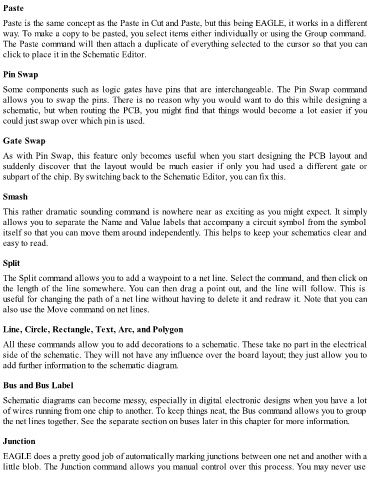Page 88 - Make Your Own PCBs with EAGLE from Schematic Designs to Finished Boards
P. 88
Paste
Paste is the same concept as the Paste in Cut and Paste, but this being EAGLE, it works in a different
way. To make a copy to be pasted, you select items either individually or using the Group command.
The Paste command will then attach a duplicate of everything selected to the cursor so that you can
click to place it in the Schematic Editor.
Pin Swap
Some components such as logic gates have pins that are interchangeable. The Pin Swap command
allows you to swap the pins. There is no reason why you would want to do this while designing a
schematic, but when routing the PCB, you might find that things would become a lot easier if you
could just swap over which pin is used.
Gate Swap
As with Pin Swap, this feature only becomes useful when you start designing the PCB layout and
suddenly discover that the layout would be much easier if only you had used a different gate or
subpart of the chip. By switching back to the Schematic Editor, you can fix this.
Smash
This rather dramatic sounding command is nowhere near as exciting as you might expect. It simply
allows you to separate the Name and Value labels that accompany a circuit symbol from the symbol
itself so that you can move them around independently. This helps to keep your schematics clear and
easy to read.
Split
The Split command allows you to add a waypoint to a net line. Select the command, and then click on
the length of the line somewhere. You can then drag a point out, and the line will follow. This is
useful for changing the path of a net line without having to delete it and redraw it. Note that you can
also use the Move command on net lines.
Line, Circle, Rectangle, Text, Arc, and Polygon
All these commands allow you to add decorations to a schematic. These take no part in the electrical
side of the schematic. They will not have any influence over the board layout; they just allow you to
add further information to the schematic diagram.
Bus and Bus Label
Schematic diagrams can become messy, especially in digital electronic designs when you have a lot
of wires running from one chip to another. To keep things neat, the Bus command allows you to group
the net lines together. See the separate section on buses later in this chapter for more information.
Junction
EAGLE does a pretty good job of automatically marking junctions between one net and another with a
little blob. The Junction command allows you manual control over this process. You may never use