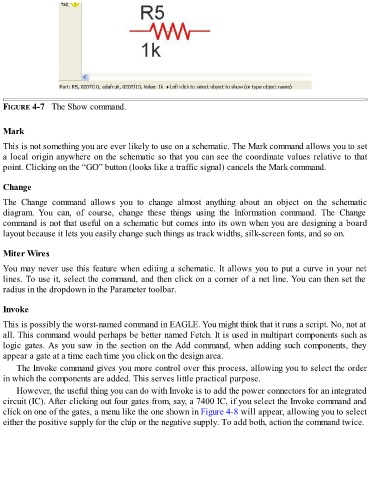Page 90 - Make Your Own PCBs with EAGLE from Schematic Designs to Finished Boards
P. 90
FIGURE 4-7 The Show command.
Mark
This is not something you are ever likely to use on a schematic. The Mark command allows you to set
a local origin anywhere on the schematic so that you can see the coordinate values relative to that
point. Clicking on the “GO” button (looks like a traffic signal) cancels the Mark command.
Change
The Change command allows you to change almost anything about an object on the schematic
diagram. You can, of course, change these things using the Information command. The Change
command is not that useful on a schematic but comes into its own when you are designing a board
layout because it lets you easily change such things as track widths, silk-screen fonts, and so on.
Miter Wires
You may never use this feature when editing a schematic. It allows you to put a curve in your net
lines. To use it, select the command, and then click on a corner of a net line. You can then set the
radius in the dropdown in the Parameter toolbar.
Invoke
This is possibly the worst-named command in EAGLE. You might think that it runs a script. No, not at
all. This command would perhaps be better named Fetch. It is used in multipart components such as
logic gates. As you saw in the section on the Add command, when adding such components, they
appear a gate at a time each time you click on the design area.
The Invoke command gives you more control over this process, allowing you to select the order
in which the components are added. This serves little practical purpose.
However, the useful thing you can do with Invoke is to add the power connectors for an integrated
circuit (IC). After clicking out four gates from, say, a 7400 IC, if you select the Invoke command and
click on one of the gates, a menu like the one shown in Figure 4-8 will appear, allowing you to select
either the positive supply for the chip or the negative supply. To add both, action the command twice.