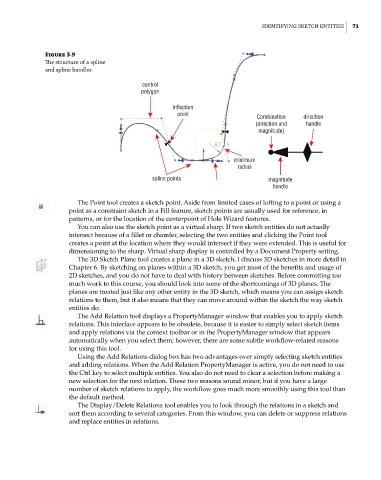Page 102 - Mastering SolidWorks
P. 102
|
identifying Sketch entitieS 71
Figure 3.9
The structure of a spline
and spline handles
control
polygon
inflection
point Combination direction
(direction and handle
magnitude)
minimum
radius
spline points magnitude
handle
The Point tool creates a sketch point. Aside from limited cases of lofting to a point or using a
point as a constraint sketch in a Fill feature, sketch points are usually used for reference, in
patterns, or for the location of the centerpoint of Hole Wizard features.
You can also use the sketch point as a virtual sharp. If two sketch entities do not actually
intersect because of a fillet or chamfer, selecting the two entities and clicking the Point tool
creates a point at the location where they would intersect if they were extended. This is useful for
dimensioning to the sharp. Virtual sharp display is controlled by a Document Property setting.
The 3D Sketch Plane tool creates a plane in a 3D sketch. I discuss 3D sketches in more detail in
Chapter 6. By sketching on planes within a 3D sketch, you get most of the benefits and usage of
2D sketches, and you do not have to deal with history between sketches. Before committing too
much work to this course, you should look into some of the shortcomings of 3D planes. The
planes are treated just like any other entity in the 3D sketch, which means you can assign sketch
relations to them, but it also means that they can move around within the sketch the way sketch
entities do.
The Add Relation tool displays a PropertyManager window that enables you to apply sketch
relations. This interface appears to be obsolete, because it is easier to simply select sketch items
and apply relations via the context toolbar or in the PropertyManager window that appears
automatically when you select them; however, there are some subtle workflow-related reasons
for using this tool.
Using the Add Relations dialog box has two advantages over simply selecting sketch entities
and adding relations. When the Add Relation PropertyManager is active, you do not need to use
the Ctrl key to select multiple entities. You also do not need to clear a selection before making a
new selection for the next relation. These two reasons sound minor, but if you have a large
number of sketch relations to apply, the workflow goes much more smoothly using this tool than
the default method.
The Display/Delete Relations tool enables you to look through the relations in a sketch and
sort them according to several categories. From this window, you can delete or suppress relations
and replace entities in relations.