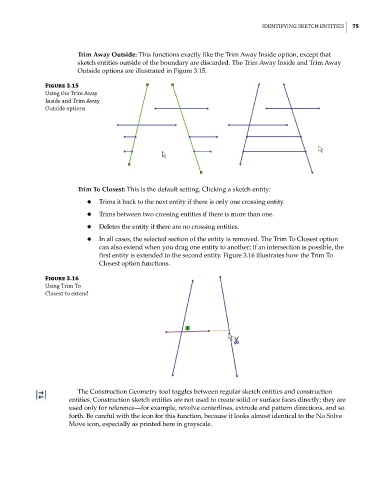Page 106 - Mastering SolidWorks
P. 106
|
identifying Sketch entitieS 75
Trim Away Outside: This functions exactly like the Trim Away Inside option, except that
sketch entities outside of the boundary are discarded. The Trim Away Inside and Trim Away
Outside options are illustrated in Figure 3.15.
Figure 3.15
Using the trim away
inside and trim away
outside options
Trim To Closest: This is the default setting. Clicking a sketch entity:
◆ Trims it back to the next entity if there is only one crossing entity.
◆ Trims between two crossing entities if there is more than one.
◆ Deletes the entity if there are no crossing entities.
◆ In all cases, the selected section of the entity is removed. The Trim To Closest option
can also extend when you drag one entity to another; if an intersection is possible, the
first entity is extended to the second entity. Figure 3.16 illustrates how the Trim To
Closest option functions.
Figure 3.16
Using trim to
closest to extend
The Construction Geometry tool toggles between regular sketch entities and construction
entities. Construction sketch entities are not used to create solid or surface faces directly; they are
used only for reference—for example, revolve centerlines, extrude and pattern directions, and so
forth. Be careful with the icon for this function, because it looks almost identical to the No Solve
Move icon, especially as printed here in grayscale.