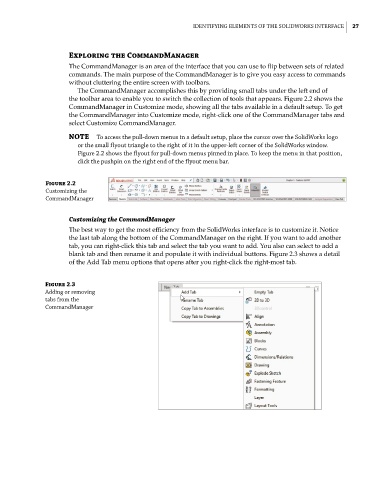Page 59 - Mastering SolidWorks
P. 59
|
ideNtifyiNg elemeNtS of the SolidWorkS iNterface 27
Exploring the CommandManager
The CommandManager is an area of the interface that you can use to flip between sets of related
commands. The main purpose of the CommandManager is to give you easy access to commands
without cluttering the entire screen with toolbars.
The CommandManager accomplishes this by providing small tabs under the left end of
the toolbar area to enable you to switch the collection of tools that appears. Figure 2.2 shows the
CommandManager in Customize mode, showing all the tabs available in a default setup. To get
the CommandManager into Customize mode, right-click one of the CommandManager tabs and
select Customize CommandManager.
NOTE to access the pull-down menus in a default setup, place the cursor over the SolidWorks logo
or the small flyout triangle to the right of it in the upper-left corner of the SolidWorks window.
figure 2.2 shows the flyout for pull-down menus pinned in place. to keep the menu in that position,
click the pushpin on the right end of the flyout menu bar.
Figure 2.2
customizing the
commandmanager
Customizing the CommandManager
The best way to get the most efficiency from the SolidWorks interface is to customize it. Notice
the last tab along the bottom of the CommandManager on the right. If you want to add another
tab, you can right-click this tab and select the tab you want to add. You also can select to add a
blank tab and then rename it and populate it with individual buttons. Figure 2.3 shows a detail
of the Add Tab menu options that opens after you right-click the right-most tab.
Figure 2.3
adding or removing
tabs from the
commandmanager