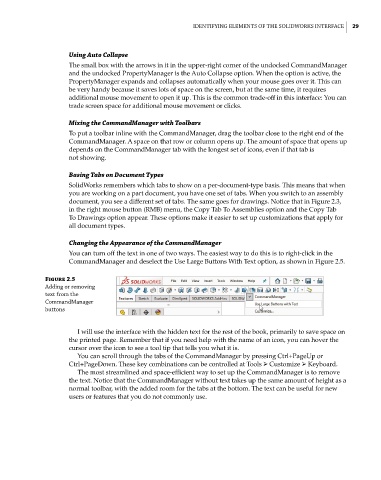Page 61 - Mastering SolidWorks
P. 61
|
ideNtifyiNg elemeNtS of the SolidWorkS iNterface 29
Using Auto Collapse
The small box with the arrows in it in the upper-right corner of the undocked CommandManager
and the undocked PropertyManager is the Auto Collapse option. When the option is active, the
PropertyManager expands and collapses automatically when your mouse goes over it. This can
be very handy because it saves lots of space on the screen, but at the same time, it requires
additional mouse movement to open it up. This is the common trade-off in this interface: You can
trade screen space for additional mouse movement or clicks.
Mixing the CommandManager with Toolbars
To put a toolbar inline with the CommandManager, drag the toolbar close to the right end of the
CommandManager. A space on that row or column opens up. The amount of space that opens up
depends on the CommandManager tab with the longest set of icons, even if that tab is
not showing.
Basing Tabs on Document Types
SolidWorks remembers which tabs to show on a per-document-type basis. This means that when
you are working on a part document, you have one set of tabs. When you switch to an assembly
document, you see a different set of tabs. The same goes for drawings. Notice that in Figure 2.3,
in the right mouse button (RMB) menu, the Copy Tab To Assemblies option and the Copy Tab
To Drawings option appear. These options make it easier to set up customizations that apply for
all document types.
Changing the Appearance of the CommandManager
You can turn off the text in one of two ways. The easiest way to do this is to right-click in the
CommandManager and deselect the Use Large Buttons With Text option, as shown in Figure 2.5.
Figure 2.5
adding or removing
text from the
commandmanager
buttons
I will use the interface with the hidden text for the rest of the book, primarily to save space on
the printed page. Remember that if you need help with the name of an icon, you can hover the
cursor over the icon to see a tool tip that tells you what it is.
You can scroll through the tabs of the CommandManager by pressing Ctrl+PageUp or
Ctrl+PageDown. These key combinations can be controlled at Tools ➢ Customize ➢ Keyboard.
The most streamlined and space-efficient way to set up the CommandManager is to remove
the text. Notice that the CommandManager without text takes up the same amount of height as a
normal toolbar, with the added room for the tabs at the bottom. The text can be useful for new
users or features that you do not commonly use.