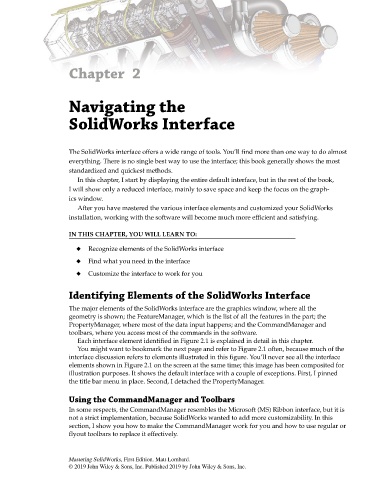Page 57 - Mastering SolidWorks
P. 57
Chapter 2
Navigating the
SolidWorks Interface
The SolidWorks interface offers a wide range of tools. You’ll find more than one way to do almost
everything. There is no single best way to use the interface; this book generally shows the most
standardized and quickest methods.
In this chapter, I start by displaying the entire default interface, but in the rest of the book,
I will show only a reduced interface, mainly to save space and keep the focus on the graph-
ics window.
After you have mastered the various interface elements and customized your SolidWorks
installation, working with the software will become much more efficient and satisfying.
IN THIS CHAPTER, YOU WILL LEARN TO:
◆ Recognize elements of the SolidWorks interface
◆ Find what you need in the interface
◆ Customize the interface to work for you
Identifying Elements of the SolidWorks Interface
The major elements of the SolidWorks interface are the graphics window, where all the
geometry is shown; the FeatureManager, which is the list of all the features in the part; the
PropertyManager, where most of the data input happens; and the CommandManager and
toolbars, where you access most of the commands in the software.
Each interface element identified in Figure 2.1 is explained in detail in this chapter.
You might want to bookmark the next page and refer to Figure 2.1 often, because much of the
interface discussion refers to elements illustrated in this figure. You’ll never see all the interface
elements shown in Figure 2.1 on the screen at the same time; this image has been composited for
illustration purposes. It shows the default interface with a couple of exceptions. First, I pinned
the title bar menu in place. Second, I detached the PropertyManager.
Using the CommandManager and Toolbars
In some respects, the CommandManager resembles the Microsoft (MS) Ribbon interface, but it is
not a strict implementation, because SolidWorks wanted to add more customizability. In this
section, I show you how to make the CommandManager work for you and how to use regular or
flyout toolbars to replace it effectively.
Mastering SolidWorks, First Edition. Matt Lombard.
© 2019 John Wiley & Sons, Inc. Published 2019 by John Wiley & Sons, Inc.