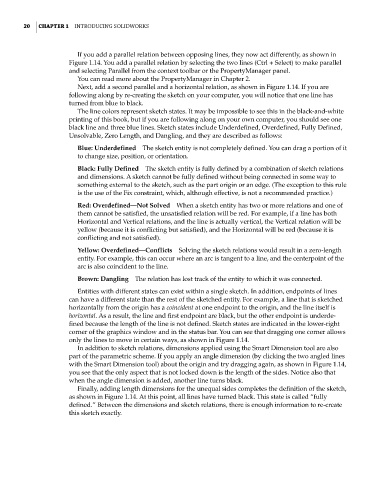Page 52 - Mastering SolidWorks
P. 52
|
20 CHAPTER 1 IntroduCIng SolIdWorkS
If you add a parallel relation between opposing lines, they now act differently, as shown in
Figure 1.14. You add a parallel relation by selecting the two lines (Ctrl + Select) to make parallel
and selecting Parallel from the context toolbar or the PropertyManager panel.
You can read more about the PropertyManager in Chapter 2.
Next, add a second parallel and a horizontal relation, as shown in Figure 1.14. If you are
following along by re-creating the sketch on your computer, you will notice that one line has
turned from blue to black.
The line colors represent sketch states. It may be impossible to see this in the black-and-white
printing of this book, but if you are following along on your own computer, you should see one
black line and three blue lines. Sketch states include Underdefined, Overdefined, Fully Defined,
Unsolvable, Zero Length, and Dangling, and they are described as follows:
Blue: Underdefined The sketch entity is not completely defined. You can drag a portion of it
to change size, position, or orientation.
Black: Fully Defined The sketch entity is fully defined by a combination of sketch relations
and dimensions. A sketch cannot be fully defined without being connected in some way to
something external to the sketch, such as the part origin or an edge. (The exception to this rule
is the use of the Fix constraint, which, although effective, is not a recommended practice.)
Red: Overdefined—Not Solved When a sketch entity has two or more relations and one of
them cannot be satisfied, the unsatisfied relation will be red. For example, if a line has both
Horizontal and Vertical relations, and the line is actually vertical, the Vertical relation will be
yellow (because it is conflicting but satisfied), and the Horizontal will be red (because it is
conflicting and not satisfied).
Yellow: Overdefined—Conflicts Solving the sketch relations would result in a zero-length
entity. For example, this can occur where an arc is tangent to a line, and the centerpoint of the
arc is also coincident to the line.
Brown: Dangling The relation has lost track of the entity to which it was connected.
Entities with different states can exist within a single sketch. In addition, endpoints of lines
can have a different state than the rest of the sketched entity. For example, a line that is sketched
horizontally from the origin has a coincident at one endpoint to the origin, and the line itself is
horizontal. As a result, the line and first endpoint are black, but the other endpoint is underde-
fined because the length of the line is not defined. Sketch states are indicated in the lower-right
corner of the graphics window and in the status bar. You can see that dragging one corner allows
only the lines to move in certain ways, as shown in Figure 1.14.
In addition to sketch relations, dimensions applied using the Smart Dimension tool are also
part of the parametric scheme. If you apply an angle dimension (by clicking the two angled lines
with the Smart Dimension tool) about the origin and try dragging again, as shown in Figure 1.14,
you see that the only aspect that is not locked down is the length of the sides. Notice also that
when the angle dimension is added, another line turns black.
Finally, adding length dimensions for the unequal sides completes the definition of the sketch,
as shown in Figure 1.14. At this point, all lines have turned black. This state is called “fully
defined.” Between the dimensions and sketch relations, there is enough information to re-create
this sketch exactly.