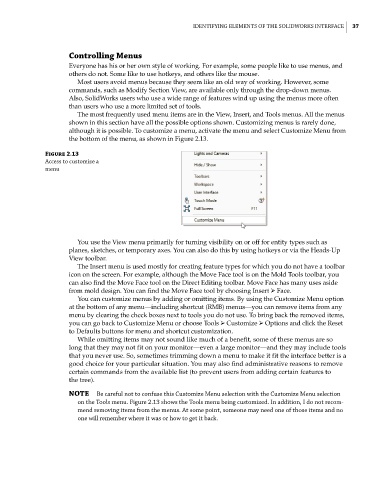Page 69 - Mastering SolidWorks
P. 69
|
ideNtifyiNg elemeNtS of the SolidWorkS iNterface 37
Controlling Menus
Everyone has his or her own style of working. For example, some people like to use menus, and
others do not. Some like to use hotkeys, and others like the mouse.
Most users avoid menus because they seem like an old way of working. However, some
commands, such as Modify Section View, are available only through the drop-down menus.
Also, SolidWorks users who use a wide range of features wind up using the menus more often
than users who use a more limited set of tools.
The most frequently used menu items are in the View, Insert, and Tools menus. All the menus
shown in this section have all the possible options shown. Customizing menus is rarely done,
although it is possible. To customize a menu, activate the menu and select Customize Menu from
the bottom of the menu, as shown in Figure 2.13.
Figure 2.13
access to customize a
menu
You use the View menu primarily for turning visibility on or off for entity types such as
planes, sketches, or temporary axes. You can also do this by using hotkeys or via the Heads-Up
View toolbar.
The Insert menu is used mostly for creating feature types for which you do not have a toolbar
icon on the screen. For example, although the Move Face tool is on the Mold Tools toolbar, you
can also find the Move Face tool on the Direct Editing toolbar. Move Face has many uses aside
from mold design. You can find the Move Face tool by choosing Insert ➢ Face.
You can customize menus by adding or omitting items. By using the Customize Menu option
at the bottom of any menu—including shortcut (RMB) menus—you can remove items from any
menu by clearing the check boxes next to tools you do not use. To bring back the removed items,
you can go back to Customize Menu or choose Tools ➢ Customize ➢ Options and click the Reset
to Defaults buttons for menu and shortcut customization.
While omitting items may not sound like much of a benefit, some of these menus are so
long that they may not fit on your monitor—even a large monitor—and they may include tools
that you never use. So, sometimes trimming down a menu to make it fit the interface better is a
good choice for your particular situation. You may also find administrative reasons to remove
certain commands from the available list (to prevent users from adding certain features to
the tree).
NOTE Be careful not to confuse this customize menu selection with the customize menu selection
on the tools menu. figure 2.13 shows the tools menu being customized. in addition, i do not recom-
mend removing items from the menus. at some point, someone may need one of those items and no
one will remember where it was or how to get it back.