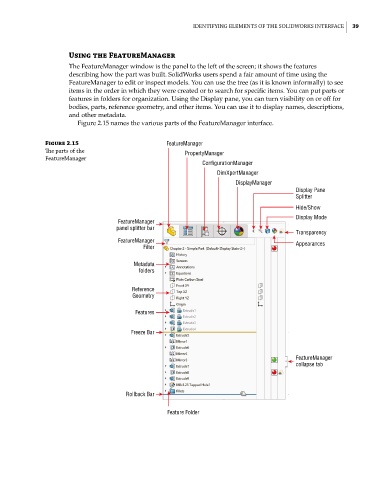Page 71 - Mastering SolidWorks
P. 71
|
ideNtifyiNg elemeNtS of the SolidWorkS iNterface 39
Using the FeatureManager
The FeatureManager window is the panel to the left of the screen; it shows the features
describing how the part was built. SolidWorks users spend a fair amount of time using the
FeatureManager to edit or inspect models. You can use the tree (as it is known informally) to see
items in the order in which they were created or to search for specific items. You can put parts or
features in folders for organization. Using the Display pane, you can turn visibility on or off for
bodies, parts, reference geometry, and other items. You can use it to display names, descriptions,
and other metadata.
Figure 2.15 names the various parts of the FeatureManager interface.
Figure 2.15 FeatureManager
The parts of the PropertyManager
featuremanager
ConfigurationManager
DimXpertManager
DisplayManager
Display Pane
Splitter
Hide/Show
Display Mode
FeatureManager
panel splitter bar
Transparency
FeatureManager Appearances
Filter
Metadata
folders
Reference
Geometry
Features
Freeze Bar
FeatureManager
collapse tab
Rollback Bar
Feature Folder